
Best PS5 Controller Settings for Ratchet & Clank: Rift Apart
If you want smoother and more precise control, PS5 controller settings for Ratchet & Clank: Rift Apart such as adjusting look sensitivity, aim sensitivity, ADS

Have you ever found yourself in the middle of an epic gaming session only for your PlayStation to throw a wrench in your plans? You’re not alone! Many gamers face similar issues with their PS4 and PS5 consoles. In this guide, we’ll explore common problems, their impact on your gaming experience, and effective troubleshooting steps to get you back to gaming in no time.
When it comes to PlayStation, users often encounter a range of common problems that can derail their gaming fun. From system crashes to annoying disc read errors, the PS4 and PS5 consoles are not immune to issues. Many gamers also face challenges with downloads and installations, as well as controller connectivity problems. For PS4 specifically, the infamous “Blue Line of Death” and “Red Line of Death” can be particularly daunting. On the other hand, PS5 users often deal with power management headaches, such as the console not turning on or crashing mid-game. These problems can stem from various factors, including hardware defects, software bugs, or pesky connectivity issues with the PlayStation Network (PSN).
The impact of these common PlayStation issues can truly be a buzzkill. Frequent system crashes can lead to frustrating interruptions in gameplay, and nobody likes losing their hard-earned progress. Imagine working your way through a tough level only to face a sudden crash that corrupts your save data! Plus, if you’re having connectivity problems, it can feel like you’re locked out of online features, making it tough to enjoy multiplayer fun. Recognizing how significant these issues can be is vital for gamers looking to prioritize their troubleshooting efforts and seek timely fixes.
To troubleshoot effectively, identifying symptoms is a must. Common signs that something’s off with your PS4 or PS5 include failure to power on, random system crashes, and problems with game installations. Gamers might also notice connectivity errors, especially when trying to connect to the PSN or facing issues with voice chat. By keeping an eye out for these symptoms, users can narrow down potential causes and work towards practical solutions to get their gaming experience back on track.
If you’re dealing with common PS4 problems, a good starting point is to perform a full power cycle. Simply turn off your PS4 console completely and unplug it for a few minutes before you restart. If you’re facing the dreaded “Blue Line of Death,” this could indicate a serious hardware issue that might require professional help. Overheating can also be an issue, so make sure your console is in a well-ventilated area and free of dust. Regular software updates are a smart way to prevent many common problems, keeping your system software in tip-top shape.
Connectivity problems can be particularly annoying, especially when you’re trying to connect to Wi-Fi or the PSN. To tackle these issues, start by checking your network settings. A simple restart of your router can also work wonders. Ensure that the correct DNS settings are applied, as this can sometimes be the culprit. If you’re still having issues, consider switching to a wired connection for a more stable gaming experience. Additionally, checking the status of the PSN through official channels can help you determine if the problem lies with the service itself.
One effective way to troubleshoot common PS4 issues is by entering Safe Mode. This can help resolve persistent crashes or performance problems. To access Safe Mode, turn off your console and then press and hold the power button until you hear a second beep. Once you’re in Safe Mode, you can choose options like “Rebuild Database” or “Initialize PS4” to restore functionality. Just remember to back up your data because some of these options might lead to data loss, and nobody wants that!
When diving into the world of PlayStation 5, players often encounter a few common issues that can really throw a wrench into their gaming experience. For instance, system crashes can be incredibly frustrating, especially during an intense session. If your PS5 won’t turn on, start by checking the power source and HDMI connection. A simple fix can often do the trick! If you’re dealing with controller drift, it’s wise to reset the controller or update its firmware. Keeping your system software up to date can also prevent these annoying crashes and glitches.
To fix common PlayStation 5 issues, the first step is to ensure your console has proper ventilation. Overheating can lead to all sorts of problems, including random shutdowns. Regularly check for system updates, as these updates usually come with important bug fixes that can enhance your gaming experience. If you’re experiencing download issues, restarting the system and clearing the cache might help. If problems persist, don’t hesitate to contact PlayStation support for more tailored advice and possible solutions.
Booting your PS5 in Safe Mode can be a game-changer when troubleshooting various problems. To do this, turn off the console completely and then press and hold the power button until you hear a second beep. Connect your controller via USB and press the PS button on your controller to start. Once you’re in Safe Mode, you’ll see options like “Rebuild Database” or “Restore Default Settings.” This process often helps resolve issues without harming your game data. Just remember to back up important files beforehand, just in case!
Disc-related problems are not uncommon when it comes to both PS4 and PS5 consoles. Players might experience issues where the console fails to read discs, or perhaps the discs eject unexpectedly. These headaches can often arise from dirty or damaged discs, problems with the disc drive, or even software glitches. Make sure to inspect your discs for scratches and clean them gently with a microfiber cloth. If the issue keeps happening, it might indicate a hardware malfunction that needs professional attention.
Fixing disc issues is usually straightforward. Start by cleaning the disc and inspecting it for scratches. If that doesn’t cut it, try rebooting your console or inserting the disc at different angles. Persistent read errors might require a deeper dive, such as rebuilding the console’s database or even initializing the system. In more severe cases, you may need to seek professional repair if the disc drive is malfunctioning. It’s all about troubleshooting common problems to get back to gaming!
To prevent future disc problems, proper handling and storage of your discs is key. Always keep them in their cases when not in use, and avoid exposing them to extreme temperatures or direct sunlight. Regularly cleaning the console’s disc drive can also help maintain its functionality. Furthermore, ensure that your gaming console is in a dust-free environment to prevent debris from causing disc read errors. Taking these simple steps can save you a lot of headaches down the road!
When diving into the world of PlayStation, many users encounter common issues tied to the PlayStation Network (PSN). These problems often manifest as frustrating connectivity issues, error codes when trying to access online features, or even temporary service outages. Gamers may find themselves unable to log in, download games, or access beloved online multiplayer experiences. To tackle these headaches, it’s essential to check the PSN status webpage regularly, as it provides real-time updates on any ongoing issues affecting connectivity.
If you’re facing pesky PSN connectivity problems, the first step is to ensure your internet connection is stable. Start by checking your network settings and make sure your router is functioning correctly. A simple restart of both your router and console can often resolve those annoying temporary glitches. If the problem persists, consider adjusting your router settings—enabling specific ports for optimal PSN connectivity can work wonders. Moreover, switching to a wired connection, if possible, can offer a more stable gaming experience, reducing the likelihood of connection drops during intense gameplay.
Keeping your console’s software updated is crucial for maintaining optimal performance and security. Regularly checking for updates via the PSN can help prevent many common problems down the line. To do this, navigate to the Settings menu on your PS4 or PS5 and select “System Software Update.” If an update is available, don’t hesitate to install it promptly to reap the benefits of the latest features and fixes. For added convenience, consider enabling automatic updates, so your gaming console stays up to date without you having to lift a finger.
Controller connectivity issues are another common headache for gamers. These can stem from low battery, wireless interference, or even software glitches. Start by ensuring your controller is charged; if it’s running low, plug it in and let it power up. If you still face issues, try resetting the controller by pressing the small reset button on the back. Reconnecting your controller via USB can also help establish a stable connection. Additionally, checking for firmware updates might just resolve those pesky connectivity problems that seem to crop up out of nowhere.
Calibrating your controller can be a game-changer, especially if you’re dealing with issues like joystick drift or unresponsive buttons. For both PS4 and PS5 controllers, simply navigate to the settings menu and look for calibration options. If you’re still having trouble, resetting the controller can help recalibrate its settings to ensure everything is working as it should. However, if issues persist, it might be time to consider replacing the controller, particularly if it’s still under warranty. After all, a well-functioning controller is key to getting the most out of your gaming experience!
Battery and charging problems can lead to unexpected disconnections and frustrating gameplay interruptions. To tackle these issues, ensure you’re using the original charging cable and connect it to the console’s rear USB ports for optimal charging performance. If your controller refuses to charge, try resetting it as this could help. In cases where the problem persists, it might be time to consider replacing the battery, especially in older controllers that have seen better days. Keeping your controller charged and functional is vital for uninterrupted gaming sessions!
Checking your hard drive for errors is an essential step in maintaining your console’s performance. Running diagnostics can help identify and fix issues that may be affecting game performance or overall system stability. To do this, boot your console into Safe Mode by pressing and holding the power button until you hear a second beep. From there, select the “Check Hard Drive” option to run diagnostics. Regularly monitoring hard drive health is a proactive measure that can prevent data loss and ensure a smooth gaming experience in the long run.
If you’re struggling with persistent issues that just won’t go away, a factory reset might be your best bet. However, keep in mind that this process will erase all data, so it’s crucial to back up your saved games and settings beforehand. To perform a factory reset, simply navigate to Settings > System > Reset Options and choose “Reset Your Console.” This process restores your console to its original state, often resolving software-related problems that other troubleshooting steps couldn’t fix. Just remember to save your important data before diving in!
Sometimes, despite your best efforts, you may encounter complex issues that require a little extra help. If you notice persistent hardware failures, severe overheating, or if your console is under warranty and showing significant defects, it might be time to seek professional assistance. Reaching out to Sony’s support or visiting an authorized repair center can ensure your game console is repaired correctly and efficiently. Don’t hesitate to get help if you’re feeling stuck; after all, your gaming experience should be seamless and enjoyable!

If you want smoother and more precise control, PS5 controller settings for Ratchet & Clank: Rift Apart such as adjusting look sensitivity, aim sensitivity, ADS

Optimal PS5 controller settings for Spider-Man 2 include Camera Sensitivity at 5, Adaptive Trigger Intensity on Medium, and Vibration Intensity on Low or Off. Combined
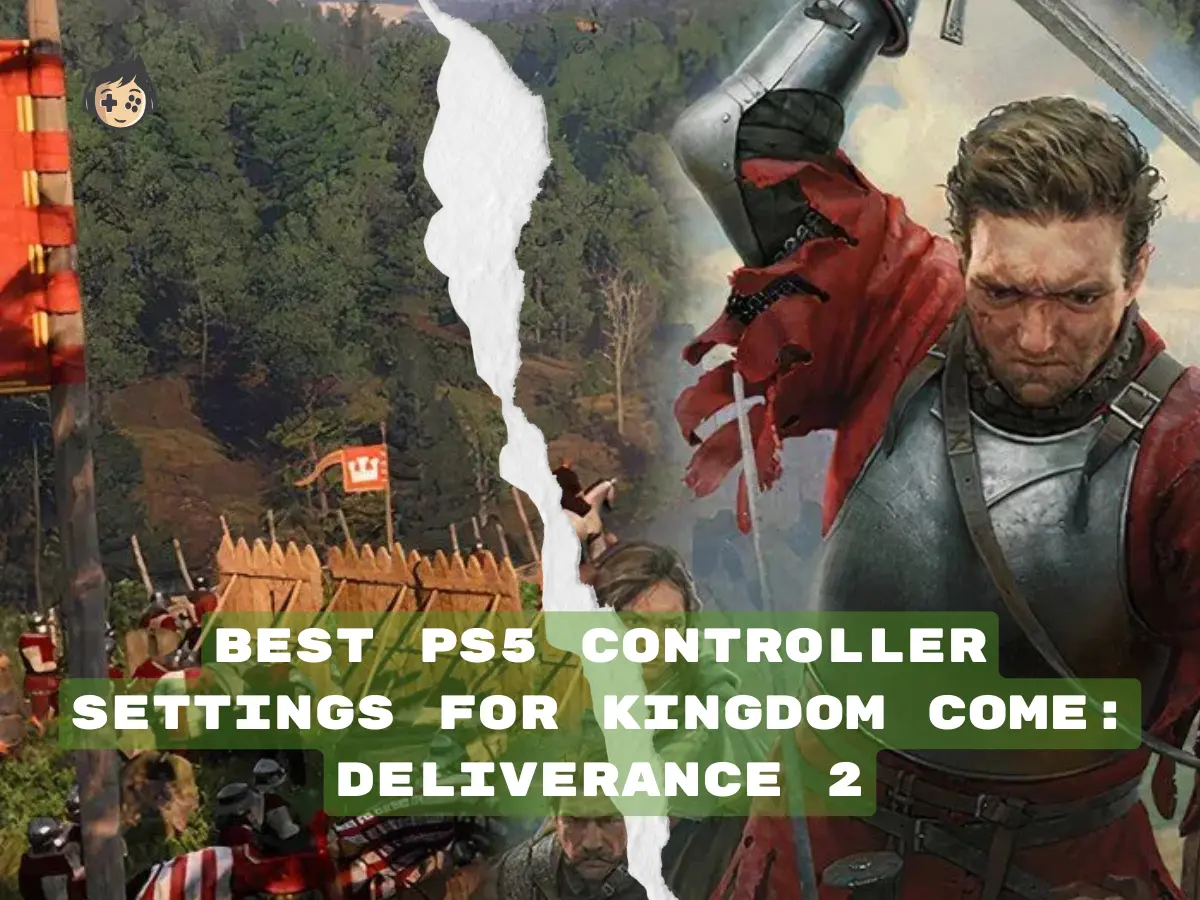
Optimising your PS5 controller settings for Kingdom Come: Deliverance 2 (KC: D2) can make a huge difference in your gameplay. Whether you’re exploring the vast

Metaphor: ReFantazio is a highly detailed JRPG blending intense real-time combat, strategic turn-based elements, and deep exploration across a fantasy world. In this game, combat
Will get back to you pretty quick!
No comment yet, add your voice below!