
Best PS5 Controller Settings for Ratchet & Clank: Rift Apart
If you want smoother and more precise control, PS5 controller settings for Ratchet & Clank: Rift Apart such as adjusting look sensitivity, aim sensitivity, ADS

The PS5 DualSense wireless controller has redefined how players interact with games, thanks to its immersive haptic feedback, adaptive triggers, and built-in mic and speaker. However, many users experience problems like stick drift, unresponsive buttons, charging failures, or connection drops that affect gameplay and reliability.
As players push the limits of what the controller can handle, whether through high-impact titles or daily extended play, it’s common to encounter recurring problems. However, reports from gamers across forums, social media, and support channels reveal that these problems are more common than expected, making them a real concern for both casual and serious players.
To help address these challenges, this guide explores the most common PS5 controller problems. For each one, you’ll find their impact on the gaming experience, the likely causes, and practical solutions you can apply at home.
Here is a list of the 12 most common PS5 controller problems users experience:

The most common PlayStation 5 controller issue users experience is the stick drift where the analog sticks move automatically without user input. The DualSense controller registers movement without users touching the analogue stick, resulting in automatic camera angle shifts, character movement on their own, erratic movement patterns, input lag or uncalibrated stick response, and random lateral movements and rotations. This ruins the gameplay experience and hampers the overall progress of the game. In some instances, it also prevents you from performing certain actions in the game.
The primary causes of PS5 controller stick drift include the accumulation of dust and debris, interfering with the responses of the sensors. Another reason is the failure of the controller’s internal components due to frequent use of the DualSense controller, leading to the deterioration of the potentiometers. Physical damage due to a bad fall or excessive pressure also hampers the controller’s structure. Lastly, firmware bugs or outdated software also cause ghost movements of the joysticks.
You can follow the methods described below to fix the PS5 controller stick drift.
Another frequent issue related to the PS5 controller is unresponsive or sticky buttons where the specific inputs like the D-pad, the O or X button, or triggers respond late, do not respond at all, show inconsistent responsiveness, or fail to register any user input. This button malfunction frustrates the gamers, significantly impacting the gameplay. Gamers end up searching queries like PS5 X button not working or PS5 D-pad not working.
Some of the reasons behind the issue are dust, debris, or food particle accumulation beneath the buttons, worn-out conductive pads from extensive usage, internal hardware malfunction, faulty buttons, or software glitches.
Some effective methods to fix the PS5 controller unresponsive buttons issue and restore functionality are as follows.
Over time, users experience issues like loose, unresponsive, or faulty triggers with their PS5 controllers that impact in-game performance. As a result, gamers are compelled to search for fixes for adaptive triggers not working and label them broken or glitchy controllers. The adaptive triggers in the Sony DualSense wireless controller are designed for tension-based haptic feedback for immersive gameplay. If the R2 or L2 triggers do not function properly, you will lose the realism in supported titles.
The issues are associated with broken or misaligned tension springs, worn-out adaptive motor mechanisms, corrupted software or firmware bugs, and physical wear and tear due to frequent use.
You can fix the PS5 controller adaptive trigger issue by following these solutions.
Note: You should avoid forceful usage and repeated hard presses on triggers to prevent breakage and extend trigger lifespan.
Imagine in a heated online battle in Fortnite and your PS5 controller disconnects abruptly, impacting your gameplay, ranking, and fun. This type of connectivity issue with the PS5 controller occurs when the device fails to pair with the console, random disconnects, or shows inconsistent signal performance. When the controller is connected via Bluetooth or USB, users encounter syncing errors and frequent connection drops.
Some major causes include Bluetooth interference from nearby devices, outdated controller firmware corrupted pairing data, incorrect network settings, and hardware-level connectivity issues.
You can simply disconnect and reconnect the PS5 controller via USB cable and PS button to re-pair to the console and solve the connectivity issue. Another troubleshooting method includes using a different USB port or cable. Sometimes, a faulty USB port or cable can prevent a successful connection which can be resolved by using another cable or port.
Other proven methods to fix the PS5 controller connectivity problems are discussed below.
It is frustrating when you experience charging issues with the PS5 controller which charges slowly or fails to charge properly when plugged with a USB-C cable. You can experience symptoms like no orange light when connected to a charger, controller randomly stopping charging, and inconsistent battery status across sessions. Some of the well-known causes are faulty USB-C cable or port, worn-out battery, corrupted firmware, power fluctuations, clogged charging port, and use of high-drain features like mic and vibration while charging.
One way to resolve the PS5 controller charging issue is to reset the controller which will fix the firmware-related charging errors. You should use a different cable or different port to ensure the functionality of your cable and charging port. Also, updating the controller firmware to the latest version eliminates the bugs and resolves the charging issues.
Other solutions include:
PS5 controllers face fast battery drain issues when the battery depletes much quicker than expected, even with light use or while remaining idle. With even slight usage, the battery of the PS5 controller dies rapidly even in standby mode. It becomes irritating when users have to charge it frequently or get disconnected mid-game due to low power. Getting the frequent low battery warning despite recent chagrin and complete drain within minutes of usage becomes a big headache for every gamer.
Some potential causes include glitchy firmware, background usage of adaptive triggers, haptic feedback, mic, and speaker, overheating due to continuous charging or high-intensity gaming, the controller being left in standby mode, and a drained or deteriorated lithium battery.
If a software bug is causing unnecessary power draw, updating the controllers’ firmware will surely fix the PS controller’s fast battery drain issue. Also, resetting the controller can clear the corrupted background processes causing battery drain.
Other proven methods to fix the PS5 controller’s fast battery drain are given below.
Visualize yourself playing Far Cry 6 on your PS5 console with your friends and you stop hearing the in-game or friend’s audio. As a matter of fact, your friend doesn’t hear you either. This mic or speaking not working issue in the PS5 DualSense controller occurs when the mic fails to pick up sound or the speaker does not output any audio. Instead of voice chat, you hear static or crackling sounds. Also, the mic shows the muted even when it is not manually disabled.
Microphone issues can arise when the mic is muted via a button or system settings. Other reasons behind the mic or speaker not working in the PS5 controller include corrupted firmware, accidental settings misconfiguration, hardware malfunction in the mic or speaker module, and intermittent connection due to worn-out components.
To fix the PS controller mic or speaker not working issue, start by checking whether the mute button below the PS button is not lit. If not, press the PS button and verify the working of your microphone. Likewise, restarting the console and resetting the controller can power cycle both devices and clear temporary software glitches. Also, ensure the firmware of the controller is up-to-date.
Other fixes include:
Sony keeps providing patches, security, and the latest software updates and failure to install these updates results in firmware update failures. This can happen due to low battery during the update process, USB disconnection during the installation, interrupted internet connection, software glitches, and corrupted update files. As a result, your PS controller can become unresponsive, create input lag, or cause failure of features like adaptive triggers and haptic feedback.
Some basic troubleshooting measures that help fix PS5 controller firmware update firmware are re-pairing the controller with the console, restarting the controller and console, and resetting the controller. These methods will clear cached data, power cycle the devices, re-establish a clean connection, and clear any residual firmware glitches. Also, while initiating any firmware update, users should ensure that the controller has at least 50% charge to avoid power interruptions.
Other solutions are listed below:
Many users report delayed response time during input or touchpad working intermittently while using the PS5 DualSense controller. The touchpad malfunction can also occur in the form of unrecognized or unregistered taps or swipes, stuttering cursor, or unresponsive in-game gestures, which impacts gameplay in titles that heavily rely on this feature.
Touchpad malfunction in the PS5 DualSense controller occurs primarily due to overheating or extended heavy use. It is also accredited to fingerprints, dirt, or oil buildup on the pad, corrupted software or firmware bugs, faulty or disconnected touch sensors inside the controller, and physical wear and tear or accidental damage.
One of the common ways to fix the PS5 controller touchpad malfunctions is to clean the touchpad surface with a microfiber cloth dipped in a small amount of isopropyl alcohol. This helps remove stubborn grime and oils. You can check the firmware of the controller and update it, restart the controller and console, and reset the controller to resolve temporary software glitches, restore touch responsiveness, and eliminate firmware bugs.
You can also test the touchpad in system menus to verify whether the unresponsiveness is hardware-related. If so, the internal touch sensor may be defective. You will need to contact a PS5 controller repair professionals to replace the sensor and restore the touchpad functionality.
Some PS5 users report the issue of the controller overheating or vibrating randomly even without any game input. Overheating happens after short gaming sessions and the controller feels hot to the touch. Random vibrations happen during idle periods or when navigating system menus and often with no in-game action. These symptoms affect gameplay and can also cause battery drain, disconnections or buttons and triggers to stop responding.
These issues are caused by overuse without cooldown, defective or overworked haptic motors or buggy firmware causing unnecessary vibrations. Playing while charging for extended periods can also cause heat buildup. In worst cases, internal short circuits or degraded components can be the cause and if left unaddressed can cause long-term damage.
Sometimes updating the firmware and resetting the PS5 joystick help prevent firmware-based misfires, power cycle the system, refresh the system, and stop glitchy feedback loops, helping fix the PS5 controller random vibration issue. Turning off the controller, letting it cool for at least 30 minutes, and avoiding using it while charging can also address the problem.
Other troubleshooting measures are listed below:
A PS5 controller that won’t turn on is super frustrating, often showing no lights, no vibration, and no response even when connected with the original USB cable. It might seem dead, won’t power on or connect to the console and won’t pair. Sometimes lights will flash and then shut off with no sustained life.
This is usually caused by a completely dead or faulty battery, firmware corruption or internal hardware issues like a broken power circuit. Faulty USB cables or ports can prevent charging or connectivity. In some cases, overheating or internal short circuits can make the controller unresponsive and need deeper inspection or repair.
Before trying anything, you should first reset the controller which will reboot the internal firmware and clear the startup faults. Also, try using a different USB cable and port to eliminate the possibility of a cable or port issue.
If the above methods are unsuccessful, you can try the following methods:
PS5 controllers can get damaged over time from drops, rough gameplay or general wear and tear. This kind of damage is visible as cracked shells, stuck buttons, misaligned analogue sticks, or loose triggers, affecting the controller’s performance and comfort during use. In some cases, you might hear rattling or the controller acting wonky which indicates internal damage.
Common causes are drops, intense button mashing during high-stress games or poor storage and handling. Long-term use without maintenance can also wear it out while some batches are just built weaker. These issues not only affect functionality, ergonomics, or aesthetic integrity but can lead to more serious internal problems if left unaddressed.
Before fixing, you need to first identify the physical damage on your PS5 controller carefully. Look for external cracks, misaligned triggers, or sunken, and gently shake the joystick to detect loose internal parts.
Other ways of fixing physical damage PS5 controller are as follows:
Custom PS5 controllers solve many of the issues found in standard models by using premium components and precision-engineered parts. Features like modular thumbsticks, reinforced triggers, and upgraded battery systems reduce common problems such as stick drift, trigger wear, and fast battery drain. These enhancements are beneficial for both casual players and high-frequency competitive gamers.
While they require a higher initial investment, custom controllers lower the risk of hardware failure and reduce the need for frequent repairs, offering long-term value. Unlike standard models, custom PS5 controllers are engineered to reduce drift, trigger wear, and battery issues before they start. Built for durability and responsiveness, The Controller People deliver customisable DualSense controllers that handle intense gameplay without compromise.

If you want smoother and more precise control, PS5 controller settings for Ratchet & Clank: Rift Apart such as adjusting look sensitivity, aim sensitivity, ADS

Optimal PS5 controller settings for Spider-Man 2 include Camera Sensitivity at 5, Adaptive Trigger Intensity on Medium, and Vibration Intensity on Low or Off. Combined
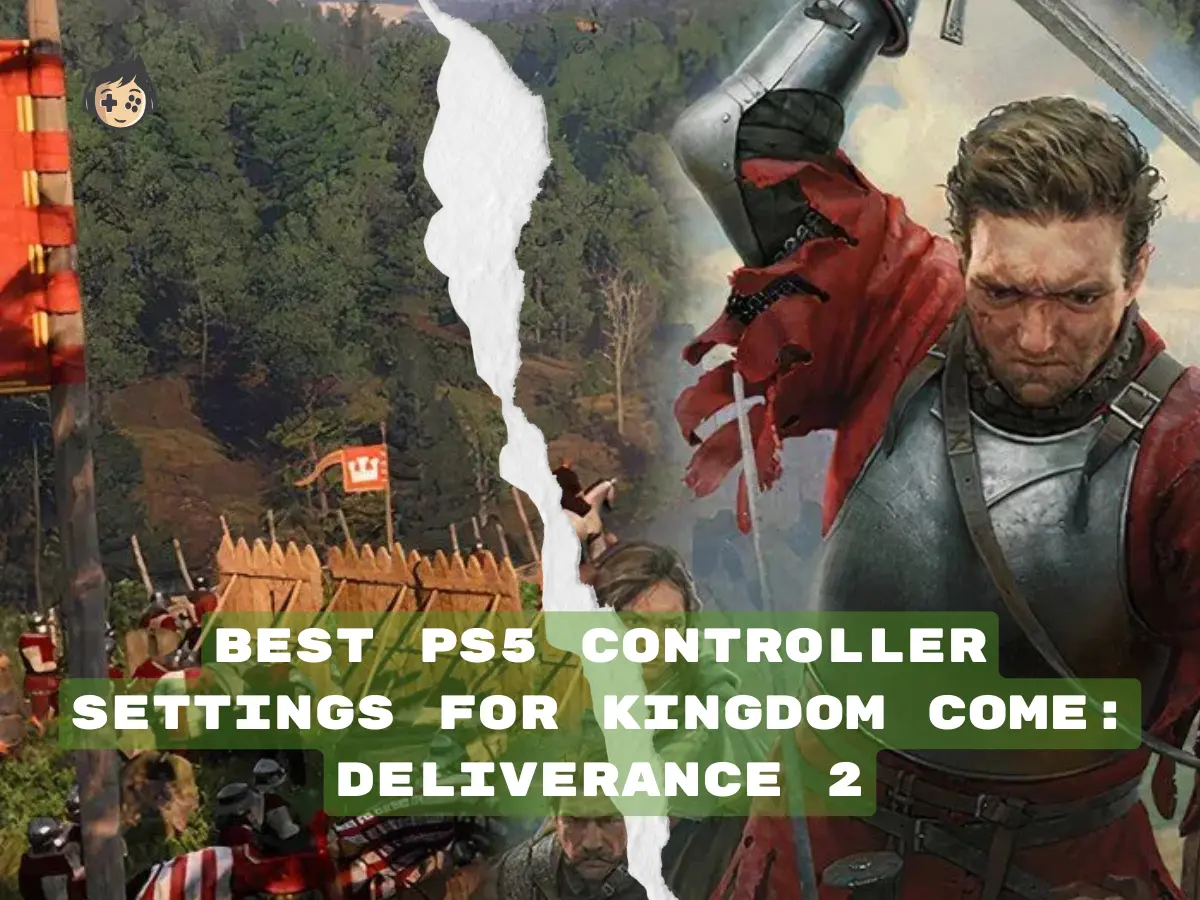
Optimising your PS5 controller settings for Kingdom Come: Deliverance 2 (KC: D2) can make a huge difference in your gameplay. Whether you’re exploring the vast

Metaphor: ReFantazio is a highly detailed JRPG blending intense real-time combat, strategic turn-based elements, and deep exploration across a fantasy world. In this game, combat
Will get back to you pretty quick!
No comment yet, add your voice below!