
The Benefits of a PS4 SSD Upgrade in 2025
The PlayStation 4 may be a last-generation console, but a surprising number of players still use it every day, and why not? It runs the
There's currently a 5 business day wait on new orders - The Team
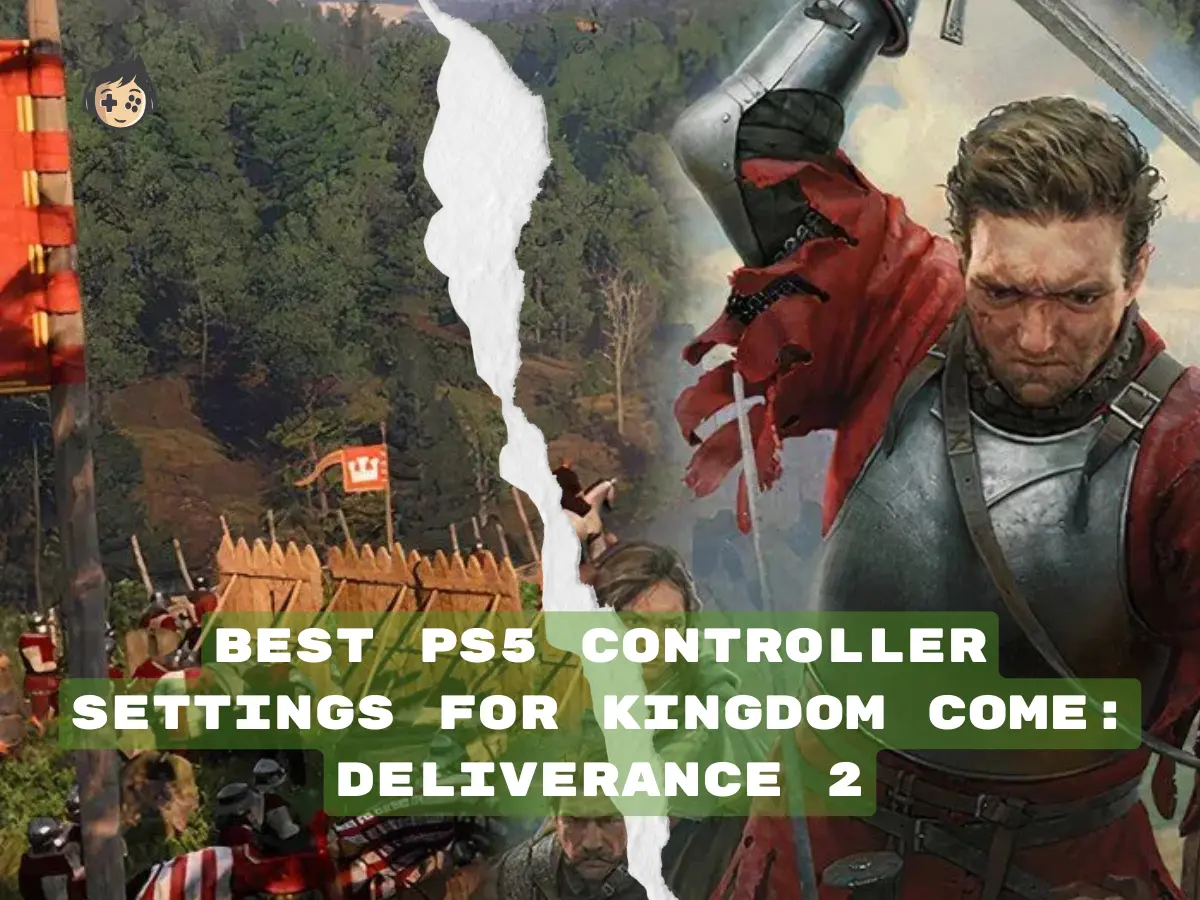
Optimising your PS5 controller settings for Kingdom Come: Deliverance 2 (KC: D2) can make a huge difference in your gameplay. Whether you’re exploring the vast open world or engaging in intense combat, it helps enhance combat precision, responsiveness, and overall immersion. The right controller configuration will give you a significant edge in both exploration and duels, ensuring a smoother experience.
Players can start by remapping parry to R1 for quicker and more intuitive access during combat, adjusting trigger resistance to make actions like sword fighting and archery feel smoother, reducing the left stick dead zone to improve movement, and adjusting the haptic feedback for a more immersive feel.
Customising these settings can significantly improve your reaction time, precision, and overall enjoyment of Kingdom Come: Deliverance 2 on the PS5.
Before jumping into Kingdom Come: Deliverance 2, it’s crucial to set your initial configuration for smooth performance and responsive controls. These adjustments ensure that your game runs smoothly, minimise input lag, and offer better responsiveness and visual clarity for optimal performance.
Players should consider saving different profiles for exploration with higher visual and combat modes to easily switch between configurations based on gameplay style.
When playing KC: D2 on PS5, you can choose between Performance Mode or Resolution Mode. Performance Mode prioritises higher frame rates for smoother gameplay, while Resolution Mode focuses on enhanced graphics for a more cinematic experience. Each mode has its benefits, depending on what you prioritise, frame rate or visual fidelity.
| Setting | Frame Rate | Resolution | Input Delay |
| Performance Mode | 60 fps (stable) | Dynamic 1440p-4K | Low (more responsive) |
| Resolution Mode | 30 fps (locked) | Native 4K | Moderate (slightly delayed) |
For fast-paced combat and reactive controls scenes like melee combat, Performance Mode (60fps) offers a smoother experience with less input lag. If you prioritise visuals, Resolution Mode (4K) provides cinematic immersion.
Visual clarity is key in Kingdom Come: Deliverance 2, where spotting details and reacting quickly can impact both exploration and combat performance. Adjusting settings like gamma, field of view (FOV), and motion blur will improve your gameplay comfort.
These settings ensure visual comfort and responsiveness, making it easier to focus on the action.
Custom controller profiles allow you to quickly switch between different settings, combat, which demands speed and precision, and exploration, which benefits from comfort and immersion, based on your gameplay style. Creating two different profiles ensures you can optimise your controls for specific situations.
Players can switch between profiles and use Combat Mode or Exploration Mode depending on their activity. Also, label your profiles clearly for quick access during gameplay.
Properly mapping your controller inputs for Kingdom Come: Deliverance 2 ensures faster reactions and better handling during intense combat performance. Customising your combat layout will allow you to respond faster to enemy movements and attacks.
Key controls to consider remapping include Attack, Parry, and Lock-On. For example, moving Parry to R1 allows quicker access during close combat, while adjusting Lock-On to a more comfortable button improves target switching. Also, customising Attack inputs can help streamline directional strikes, especially in fast-paced duels.
Pre-assigning and saving control layouts tailored for both melee and mounted combat ensures consistency and reduces the learning curve, allowing you to stay focused and confident in any battle scenario.
The default combat layout in Kingdom Come: Deliverance 2 includes key control actions like melee attacks, blocking/parrying, and character movement, designed to offer a balanced starting point for new players.
By default, R2 is used for melee attacks, L2 handles blocking and parrying, L1 is used for lock-on targeting, the Left stick controls movement, and the Right stick adjusts the camera and attack direction. This setup is effective for many players, acting as a solid baseline, but customisation can improve gameplay experience and combat style.
To enhance your reaction time in combat, consider customising your controller layout for quicker access to critical defensive and offensive actions.
These changes allow you to respond faster in combat, giving you a competitive edge. In addition, you can try different setups in the Training Arena to build muscle memory.
The Lock-On feature in Kingdom Come: Deliverance 2 helps you to focus the camera and attacks on your target during duels, helping maintain spatial awareness and target precision during duels. Once locked on, the right stick lets you adjust your view and attack direction within the lock, without breaking focus.
While battling multiple enemies, the system usually requires manual lock-on switching or release, giving you full control over your target. In mounted combat or uneven terrain, camera stability can be disrupted, making it harder to maintain focus without adjusting manually. You can adjust lock-on settings for smoother transitions and use them for precise parrying and counterattacks.
Mounted combat in Kingdom Come: Deliverance 2 blends fast-paced traversal with real-time swordplay, requiring players to manage both horse control and combat precision. Horse handling can feel heavier and less agile, especially in close combat or tight spaces.
Some common challenges include camera reset lag and wide turning radius, which can disorient players mid-fight. Practice in the horseback training duels to master the flow between horse control and combat actions.
This section focuses on enhancing your Kingdom Come: Deliverance 2 performance through subtle but impactful technical refinements, boosting both control precision and gameplay comfort. Refining your controller’s precision, feedback, and ergonomics can significantly boost comfort during long gaming sessions, while also improving accuracy in fast-paced combats.
Minor adjustments like adjusting stick dead zones can make movement and aiming more responsive, while tweaking trigger tension helps you strike or block faster with less effort. Also, customising haptic feedback intensity ensures tactile cues remain helpful without becoming distracting.
These adjustments improve combat and help reduce input strain, maintain control and reduce fatigue over long play sessions, allowing for more consistent and enjoyable gameplay.
Adjusting your camera sensitivity allows you to maintain control over your view, ensuring quick, accurate movements during intense combat situations and tracking enemies.
Players should test their settings in safe zones or training areas to fine-tune for their playstyle for the best balance of comfort and control.
Dead zones are essential to prevent unintended movement from stick drift, but can reduce precision if set too high, in games where control accuracy matters. Adjusting these will make your movements more precise, especially when navigating tight spaces or combat.
Adjust these settings after extended use or updates, and test adjustments in calm areas like a hub or training zone to fine-tune responsiveness.
In Kingdom Come: Deliverance 2, trigger resistance adds immersion to your combat experience by simulating physical tension, especially during drawing a bow or clashing swords. Gamers can feel increased resistance when pulling a bowstring or pressure spikes when parrying heavy blows.
In addition, the tension varies by weapon, enhancing immersion and realism during combat. Adjust trigger resistance for more comfort, reducing fatigue during long sessions. If you find it too stiff, reduce trigger resistance to maintain comfort and lower the tension for faster inputs.
Customising haptic feedback adds an immersive element to your combat, making sword clashes, arrows, and shield impacts feel more tactile. It helps match vibrations to combat actions, enhancing immersion with every move.
You can choose between Medium and High Intensity, enable separate Left/right-hand feedback, and activate Directional Vibration for more realistic impact cues. In addition, modes like Subtle, Balanced, or Cinematic let you tailor the overall feel. Adjust intensity for comfort—lower vibrations for exploration and higher for intense combat scenarios.
Striff triggers can lead to hand fatigue, especially during extended gameplay sessions. Reducing trigger resistance will make it more comfortable, especially for ranged combat.
Players should prioritise comfort and switch between control profiles as needed and regularly check for hand strain to keep their gameplay enjoyable over longer sessions.
PS5 controller layout has a significant impact on comfort and hand health, especially during long play sessions. For less strain, gamers should remap heavy actions like parry or attack to L1/R1 and keep frequent actions close to their thumbs.
In addition, players can also use a claw grip or controller paddles for comfort and an optimal gaming experience. They should avoid binding critical actions to buttons that require excessive pressure. Lastly, test changes in short sessions and find what feels best, and keep a dedicated comfort profile for longer play to prevent fatigue.
When you encounter issues such as connection drops, input lag, or configuration errors during gameplay, it can disrupt gameplay and responsiveness. However, these can usually be fixed with a few simple steps.
Most of these problems are caused by incorrect settings and can be resolved quickly with a few adjustments.
Input lag or random connection drops can disrupt the combat flow, especially in fast-paced combat, making prairies and attacks feel unresponsive.
Here are some easy and simple steps to troubleshoot them:
You can run a latency test and consider keeping a backup cable or controller on hand for smoother, uninterrupted gameplay if the issues persist.
At times, KC: D2 fails to detect your controller, especially after startup or waking the console from rest mode. You can fix the issue by following these steps:
After trying this method, you can give a moment for the system to respond. If the issue is not resolved, reset the controller or perform a full console restart, especially after system or game updates.
When you experience persistent remap or sensitivity issues, resetting your controller to its default settings can resolve persistent remap or sensitivity issues.
Also, your custom presets can be backed up beforehand, and this process won’t affect your game or system data.
Custom PS5 controllers can drastically improve your gaming experience in Kingdom Come: Deliverance 2, making it easier to react quickly and comfortably. By tailoring your PS5 controller settings, especially if you’re using a custom PS5 controller from The Controller People, you can improve your reaction time and comfort during gameplay. With affordable pricing and an in-house servicing facility, you can ensure your controller stays in top shape.
Whether you need repairs or further upgrades, we’re here to support you every step of the way. Some key performance enhancements in our custom PS5 controllers include remapping the parry action to R1 for quicker access, reducing trigger resistance to lessen finger fatigue, and fine-tuning dead zones for more precise movement. These changes improve responsiveness and help optimise controls based on your playstyle.

The PlayStation 4 may be a last-generation console, but a surprising number of players still use it every day, and why not? It runs the

“Hall Effect vs TMR” is a common debate, as these two analogues have become the two leading magnetic-sensor systems in custom and high-end controllers. Both

If you’ve ever held a controller and thought, “Why does the left stick feel different from yesterday?” you’re not imagining it. Controller analog sticks might

Call of Duty: Black Ops 7 pushes reaction time, centering, and close-quarters precision perhaps the hardest than any other recent entry in the series. The
Will get back to you pretty quick!
3 Comments
You really make it appear really easy with your presentation but I to find this matter to be really something that I feel I would never understand. It seems too complex and extremely large for me. I am taking a look ahead for your next put up, I’ll try to get the cling of it!
I really like reading a post that will make men and women think.
Also, thanks for allowing for me to comment!
whoah this blog is great i like reading your articles. Stay up the good work! You realize, lots of persons are hunting around for this info, you can aid them greatly.