
Best PS5 Games to Play While Waiting for GTA 6
The wait for Grand Theft Auto 6 has been brutal. Rockstar Games officially pushed the release to November 19, 2026, giving PlayStation 5 owners roughly

Use these PS5 controller settings for Ratchet & Clank: Rift Apart for smoother and more precise control. It includes adjustments to look sensitivity, aim sensitivity, ADS sensitivity, optionally inverting the Y-axis, and customizing adaptive triggers. Making these adjustments can improve combat and exploration, making gameplay feel more immersive.
Using a custom PS5 controller for this purpose helps. A custom DualSense lets you tailor button layouts, trigger tension, and grip to your personal preference. A customized PS5 controller also offers other benefits like remappable buttons and adjustable triggers, which improve reaction speed and comfort during extended gaming sessions.
Whether using the standard controller or a customised version, fine-tuning ADS sensitivity and other controls can help improve accuracy and responsiveness, crucial in a platformer like Ratchet & Clank: Rift Apart.
This guide explains the default PS5 controller settings and provides recommendations for optimising sensitivity, button mapping, and adaptive triggers.
By applying these adjustments, you can reduce input lag, increase comfort, and personalise your controls to fit your playstyle, whether casual or competitive.
The default PS5 controller settings for Ratchet & Clank: Rift Apart include a standard button layout with jump on X, shoot on R2, and weapon switch on L1, trigger sensitivity set to moderate resistance on adaptive triggers, and look and aim sensitivities balanced for general gameplay.
By default, the game calibrates ADS (Aim Down Sights) for precise aiming without sacrificing responsiveness. Meanwhile, the Y-axis inversion is off. You can toggle this on based on your preference.
These settings serve as a reliable starting point before applying custom adjustments or using a custom PS5 controller.
Most players find the default PS5 controller settings for Ratchet & Clank: Rift Apart comfortable for both combat and exploration. However, you can do better than this.
Key default button assignments for Ratchet & Clank: Rift Apart include:
Customising these assignments can improve reaction time and comfort, especially during fast-paced combat sequences.
To remap buttons on your PS5 controller, navigate to Settings > Accessibility > Controller > Custom Button Assignments, enable Customize Button Assignments, then select and reassign the buttons according to your preference (e.g., swap R2 with R1).
Make sure to test out your new PS5 controller settings for Ratchet & Clank: Rift Apart first. You won’t know if it improves your comfort and reaction time unless you give it a try.
You can adjust trigger sensitivity on the PS5 controller for Ratchet & Clank: Rift Apart by navigating to Settings > Accessories > Controllers > Trigger Effect Intensity. This setting controls how quickly and smoothly the adaptive triggers respond. The default option offers moderate resistance, balancing quick firing with controlled shots. We recommend adjusting this based on your playstyle. Customising adaptive triggers also enhances tactile feedback, simulating weapon recoil and tension for a more immersive experience.
Key points about trigger sensitivity for Ratchet & Clank: Rift Apart include:
Tweaking trigger sensitivity can reduce input lag and improve reaction time.
Playing Ratchet & Clank: Rift Apart on a custom PS5 controller with adjustable fine triggers allows you to fine-tune this further for a more optimised feel.
The best PS5 controller settings for Ratchet & Clank: Rift Apart balance look sensitivity (medium-high), aim sensitivity (medium), ADS sensitivity (slightly lower than aim), and adaptive trigger intensity (medium to high). Mapping weapon select to an easily accessible button lets you react to enemies and fight faster, while adjusting camera sensitivity and optionally inverting the Y-axis helps with smooth navigation.
Controller sensitivity directly affects aiming precision and movement control in Ratchet & Clank: Rift Apart. Adjusting joystick sensitivity lets you enjoy playing as Ratchet and Rivet without overcorrecting or lagging. Fine-tuning sensitivity settings can help balance speed with accuracy, improving overall gameplay performance.
Key controller sensitivity settings for Ratchet & Clank: Rift Apart include:
Customising PS5 controller settings for Ratchet & Clank: Rift Apart significantly improves reaction time and efficiency during battles.
By adjusting settings like aim assist, lock-on, and various action toggles, you can optimise key functions like aiming, weapon switching, and traversal, tailoring them to your preferred playstyle.
Set aim assist to Strong to help with auto-targeting enemies, making it easier to hit targets, especially in fast-moving battles. Activating this setting reduces the time spent aiming in tight combat situations.
Toggle on auto-aim or lock-on for automatic targeting of enemies, which helps maintain focus during rapid-fire sequences. This assists in keeping your shots on point and on target while dealing with multiple enemies.
Adjust these modes to quickly switch between melee attacks, rapid-fire shots, or accessing the weapon wheel.
Enable off-screen ledge guard, hoverboot auto-pump, and swing mode to enhance platforming and movement across various levels.
Enabling Flight Assist makes controlling Ratchet’s flight abilities easier, helping you maintain control and speed while exploring the skies during certain missions..
Adjusting sensitivity, inversion options, and flight stick preferences in Ratchet & Clank: Rift Apart can make a significant difference in how easily you can control Ratchet’s movement and orientation, especially in complex environments or during aerial combat.
Key camera control settings for Ratchet & Clank: Rift Apart include:
Adjusting these camera control settings allows you to personalise your experience, making it easier to explore and engage in combat, whether you are on the ground or soaring through the skies.
Customising your PS5 controller settings for Ratchet & Clank: Rift Apart lets you enjoy playing the game longer while giving you more control over your preferred playing style, letting you enjoy the game exactly how you want it.
Experiencing input lag or sensitivity problems in Ratchet & Clank: Rift Apart can severely affect gameplay, making it harder to react quickly in combat or navigate through environments smoothly. These issues are often because of high sensitivity settings or outdated controller firmware.
Key solutions to resolve the input lag and sensitivity issues in Ratchet & Clank: Rift Apart include:
In Ratchet & Clank: Rift Apart, having multiple actions assigned to a single button can feel confusing, especially during platforming sequences or when you’re being swarmed by enemies.
You can prevent this by making sure each command has its dedicated button, allowing you to perform actions without delay.
Key steps to fix button mapping conflicts in Ratchet & Clank: Rift Apart include:
Sensitivity issues in Ratchet & Clank: Rift Apart can lead to inaccurate or sluggish controls. If the controller feels too sensitive or not sensitive enough, it can make navigating the game world or engaging in combat more challenging. Adjusting sensitivity settings can help resolve these issues, allowing for smoother, more responsive gameplay.
Key solutions to fix sensitivity problems in Ratchet & Clank: Rift Apart include:
By adjusting these settings, you can eliminate sensitivity issues, ensuring better control and a smoother, more responsive experience in Ratchet & Clank: Rift Apart.
We recommend increasing aim sensitivity for quicker target acquisition, lowering look sensitivity for more controlled camera movement, and customizing button layouts for faster access to key actions, such as weapon switching and dodging, in Ratchet & Clank: Rift Apart. Pro players also suggest higher trigger sensitivity for faster firing responses and enabling aim assist or auto-lock to improve targeting accuracy during combat. Additionally, the community advises customising traversal assists such as hoverboot auto-pump and swing mode to enhance platforming and navigation.
Pro players recommend specific PS5 controller settings in Ratchet & Clank: Rift Apart to optimise reaction times, aiming accuracy, and overall gameplay responsiveness.
Key pro player settings for Ratchet & Clank: Rift Apart include:
These custom PS5 controller settings for Ratchet & Clank: Rift Apart are designed to provide a balance between speed and accuracy, offering new players and casual gamers a smoother, more enjoyable experience while maintaining competitive advantages for those who prefer a more responsive setup.
Key community preferences for Ratchet & Clank: Rift Apart include:

The wait for Grand Theft Auto 6 has been brutal. Rockstar Games officially pushed the release to November 19, 2026, giving PlayStation 5 owners roughly
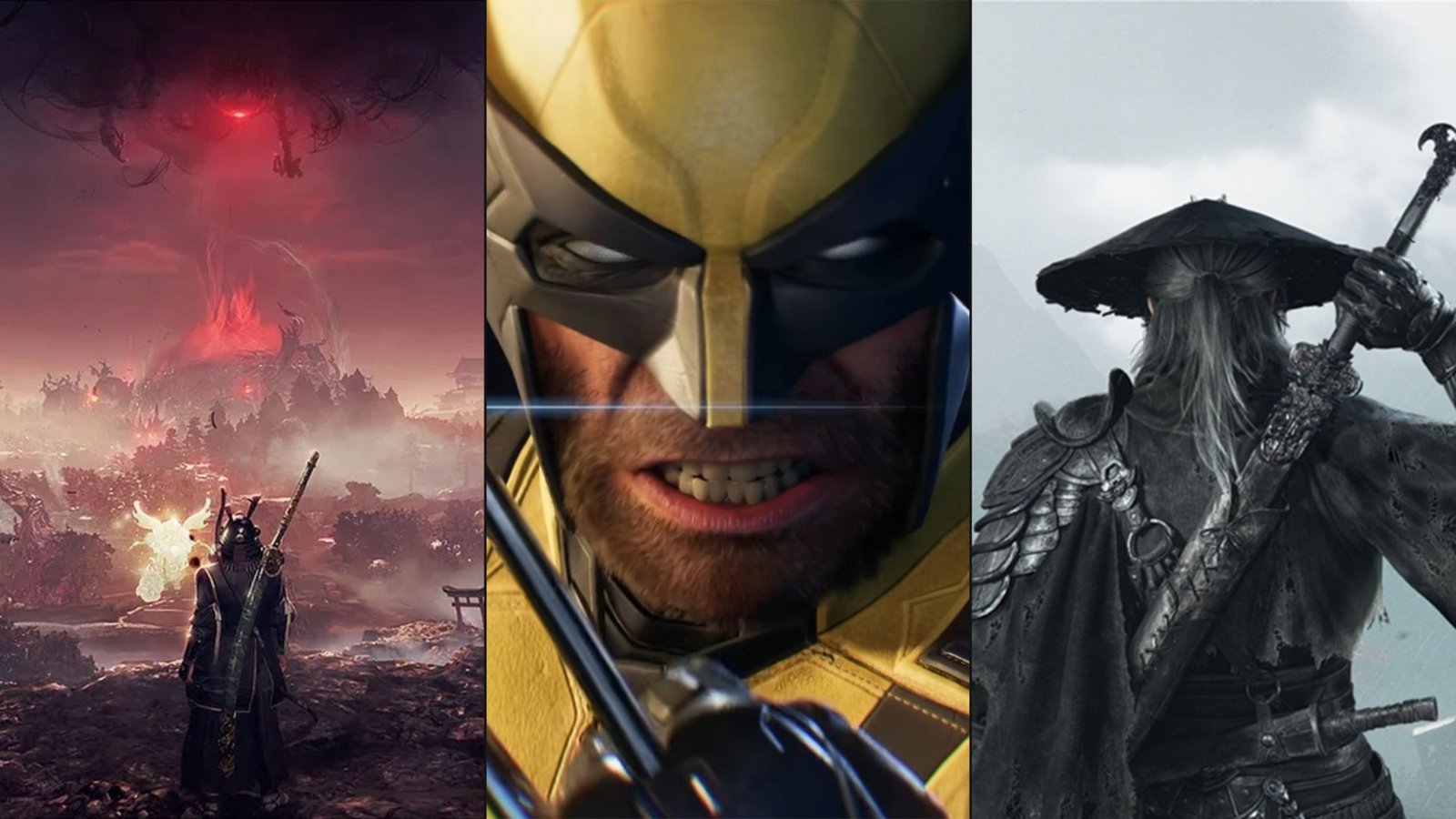
If you’ve been wondering what PlayStation exclusives are coming in 2026, here’s the short answer: quite a lot. From Insomniac’s brutal take on Wolverine to

If you’ve ever watched a Call of Duty League match and wondered why those players seem to react faster than humanly possible, it isn’t always

If you’ve been holding off on wanting to buy a PS5 or Xbox, thinking prices might drop after the holidays, we’re here to tell you
Will get back to you pretty quick!
2 Comments
wonderful post, very informative. I wonder why the other experts of this sector don’t notice this. You must continue your writing. I’m sure, you’ve a great readers’ base already!
This guide is incredibly helpful for fine-tuning my PS5 controller in Ratchet Clank: Rift Apart! The detailed settings suggestions significantly improved my gameplay responsiveness and comfort. Great resource for achieving optimal performance!