
The Benefits of a PS4 SSD Upgrade in 2025
The PlayStation 4 may be a last-generation console, but a surprising number of players still use it every day, and why not? It runs the
There's currently a 5 business day wait on new orders - The Team
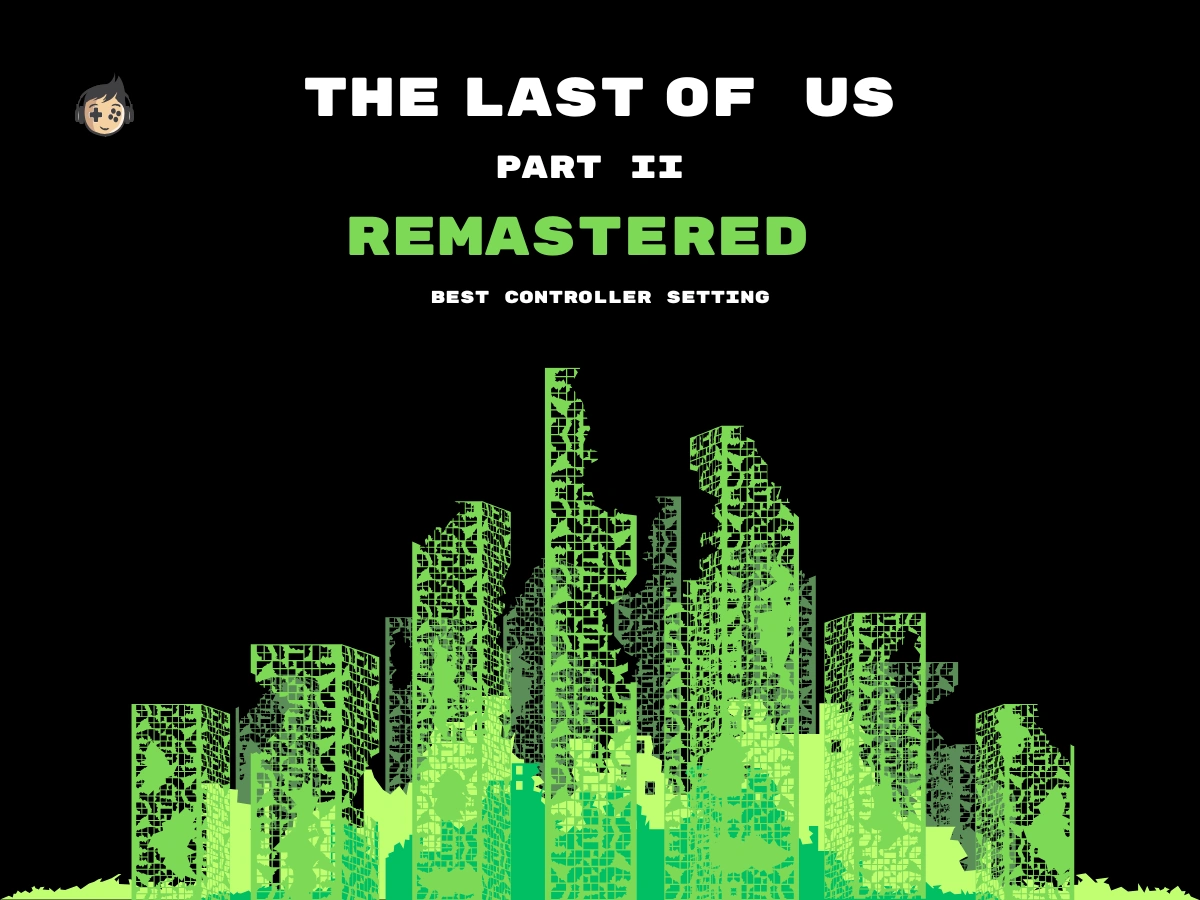
Optimising your PS5 DualSense controller settings, including deadzone tuning, trigger sensitivity, and aim assist, is essential for maintaining control precision in The Last of Us: Part 2 Remastered. These adjustments directly affect aiming accuracy, movement responsiveness, and input timing during both stealth and combat sequences.
Building on these optimisation strategies, controller calibration and customisation further enhance gameplay by addressing deeper performance aspects. Calibration corrects issues such as drift, latency, and inconsistent input, while customisation allows for ergonomic adaptations like button remapping and adaptive trigger feedback. Together, these improvements not only support better accessibility and immersion but also fine-tune input responsiveness, helping players react more confidently and precisely during intense in-game moments.
This guide will help you configure your controller or custom PS5 controller to match your preferred gameplay style, enabling smoother transitions, consistent targeting, and reduced fatigue. Whether executing stealth takedowns with Ellie or engaging in melee combat with Abby, the right PS5 controller settings provide tangible gameplay advantages from start to finish.
The default PS5 controller settings in The Last of Us: Part 2 Remastered offer a balanced foundation with good responsiveness and accessibility, making them suitable for first-time or returning players. Features like motion sensor aiming, collectible tracking, and auto pick-up are enabled or available by default, streamlining exploration and combat. However, options such as motion blur, weapon sway, or field of view can be overly stylised or performance-limiting unless adjusted.
The PS5 default controller layout in The Last of Us: Part 2 Remastered is built for intuitive gameplay, but several internal settings outside of button assignments also influence how responsive and accessible the game feels. Fine-tuning these default values can lead to a more stable, immersive, and comfortable experience without the need for full customisation.
Here are the key system-level and in-game controller settings to review:
(Options > Accessibility > Motion Sickness)
Set Camera Distance = 2 and Field of View = 5 for a balanced experience. Maximum values can reduce motion sickness but may hinder aiming precision.
(Options > Controls > Camera Sensitivity)
Set both Look Sensitivity X and Y to 70–80 for smoother reticle movement without losing fine control.
(Options > Accessibility > Alternate Controls > Assistance)
Set Auto Pick-up = ON to automatically collect nearby resources and ammo—ideal during stealth or fast-paced combat.
(Options > Display > Effects)
Set Motion Blur = 0 to reduce visual smear during movement and Film Grain = 3 for a clean but atmospheric look.
(Options > HUD)
Keep Pick-Up Notifications = ON to confirm when an item is collected—especially useful during intense or dark segments.
(Options > Accessibility > Navigation and Traversal)
Set Enhanced Listen Mode = ON with Scan Range = 30. While in-game, hold R1 to enter listen mode and tap Circle to scan for enemies or items.
(Options > HUD)
Enable Collectible Tracking = ON to view icons above already-collected items in New Game Plus or repeat runs.
(Options > Accessibility > Combat Accessibility)
Set Weapon Sway = OFF to stabilise aim, especially for long-range shots with the bow or scoped rifles.
(Options > Controls)
Enable Photo Mode Shortcut = ON to enter photo mode quickly by pressing L3 + R3 together during gameplay.
(Options > Controls > Motion Sensor Function)
Set Motion Sensor Aiming = ON to fine-tune aim by tilting the controller, useful for precision adjustments while sniping or using stealth weapons.
These default settings give players a strong foundation while still allowing for incremental tweaks that support comfort, accessibility, and tactical performance across different playstyles and difficulty levels.
The default settings in The Last of Us: Part 2 Remastered impact how fluidly you interact with the game, especially during combat, stealth, and exploration. Settings like motion blur, camera sensitivity, and trigger feedback influence reaction time and visual clarity, while features like auto pick-up and enhanced listen mode support smoother resource management and enemy detection.
Left unchanged, some defaults may limit responsiveness, such as Weapon Sway, which adds realism but makes aiming more difficult under pressure. Meanwhile, settings like Auto Weapon Swap and Motion Sensor Aiming, when enabled, provide tactical advantages in high-stakes encounters. Recognising these effects helps you decide which defaults to keep for immersion and which to modify for more consistent control and performance.
To calibrate your PS5 controller for The Last of Us: Part 2 Remastered, adjust settings like deadzone thresholds, trigger sensitivity, aim assist strength, input lag parameters, and polling rate frequency. These adjustments ensure that your inputs are registered quickly and accurately, which is critical for maintaining control during stealth movement, precision aiming, and fast-paced combat. Effective calibration also eliminates analogue drift, unresponsive triggers, or delayed input and enables the controller to communicate more efficiently with the game environment.
Players using a custom PS5 controller often gain access to deeper tuning options, making it easier to build a setup that supports their reflexes and gameplay style. This guide will now break down each calibration component individually to help you configure the most responsive and consistent control profile.
Deadzone adjustment controls how much you need to move the joystick before the game responds. In The Last of Us: Part 2 Remastered, access this setting through the PS5 system settings under Accessories > DualSense Edge Wireless > Custom Profiles > Stick Sensitivity/Deadzone.
Set the left stick’s deadzone between 5%–8% to allow smoother creeping and controlled walk cycles without unintended lurches. For the right stick, which manages aiming and camera control, begin at 5%. If you notice drift while lining up shots with scoped weapons or adjusting the camera in close-quarter environments, raise it slightly. Never go below 3%, as this can cause erratic camera movement during high-tension stealth sequences.
Trigger sensitivity determines how much pressure must be applied to activate the L2 (aim) and R2 (fire/melee) inputs. In The Last of Us: Part 2 Remastered, this affects how quickly Ellie or Abby can raise weapons, draw bows, or strike during surprise encounters.
Go to Settings > Accessories > Controller (General) > Trigger Effect Intensity. For advanced users, consider using Custom Button Assignments on third-party pro controllers. Set trigger sensitivity to Weak or Off for faster reaction time in combat, especially when switching between long guns and melee weapons. For immersive bow use, Medium Sensitivity may be preferred to simulate tension while aiming. If you are using a custom PS5 controller, enable trigger stops to physically shorten trigger pull distance for rapid combat input without losing realism.
In The Last of Us: Part 2 Remastered, where headshots can mean the difference between silent takedowns and open firefights, adjusting aim assist can directly support accuracy under pressure.
From the Controls or Accessibility settings menu, locate Lock-On Aim and Aim Assist Strength. For casual players or those navigating fast enemy movements, set Lock-On = On and Aim Assist Strength = 70%–80%. This helps lock targets while transitioning between multiple enemies.
Skilled players may prefer Lock-On = Off and Strength = 40%–50% to maintain full manual control, particularly useful when using scoped rifles during sniper sequences or when targeting infected at a distance. Calibrate by replaying sections like Hillcrest or the Aquarium, where varied enemy movement can stress-test your chosen setup.
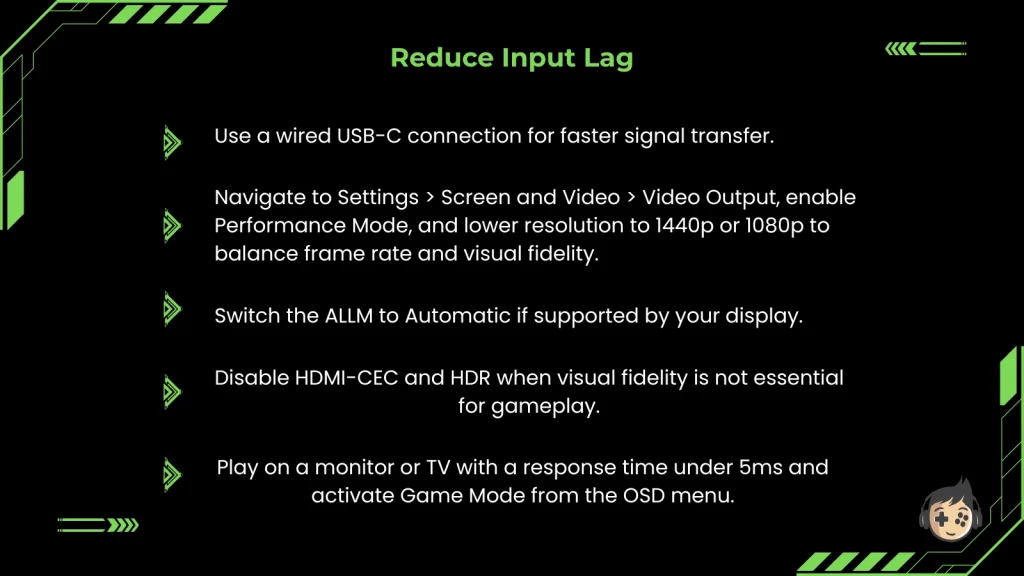
Input lag refers to the delay between a button press and the game’s response. Reducing this delay is essential for maintaining fluid control, especially in high-pressure situations like dodging attacks or landing precise shots.
To lower input lag:
These optimisations reduce the total PS5 controller’s input latency by up to 30–50 milliseconds, allowing for faster weapon swaps, more reactive dodging, and sharper aiming during crowded enemy encounters or boss battles like the Rat King.
Polling rate determines how frequently your controller sends input data to the console. In The Last of Us: Part 2 Remastered, where timing matters in both stealth transitions and rapid weapon cycling, a higher polling rate leads to more immediate feedback.
Most standard PS5 controllers operate at 250–500 Hz, which translates to 2–4 ms intervals. Advanced custom PS5 controllers allow polling rate customisation up to 1000 Hz (1 ms) via external configuration software or onboard switches.
For general use, the default rate is sufficient. For competitive or high-performance gameplay, such as permadeath or Grounded mode, increase the polling rate to 1000 Hz, especially when using aim-heavy weapons. If your controller supports it, adjust the polling rate via a custom firmware provided by the manufacturer.
Customising your PS5 controller allows you to tailor input behaviour, feedback intensity, and layout based on how you engage with The Last of Us: Part 2 Remastered. Using the DualSense Edge’s Custom Profile settings or custom PS5 controller tools, players can modify button mappings, vibration strength, adaptive trigger response, and interface layout. These adjustments are especially useful for adapting to stealth-heavy segments, ranged weapon usage, and fast-paced combat.
Remapping controller buttons helps align critical in-game actions with your natural hand positioning and reflexes. In The Last of Us: Part 2 Remastered, efficient remapping improves response time during stealth executions, QTE counterattacks, and gear usage under pressure. Button remapping reduces movement overhead, allowing for more fluid transitions between mechanics like dodging, healing, and melee combat. Access remapping via Settings > Accessibility > Controllers > Custom Button Assignments, or through Custom Profiles on DualSense Edge and alter the PS5 controller buttons as follows:
These changes streamline physical motion and help maintain full control during intense gameplay sequences, especially in encounters that require precise timing, like Bloater fights or human ambushes.
Adjusting vibration strength allows players to manage haptic intensity based on their comfort and aiming needs. In The Last of Us: Part 2 Remastered, vibration feedback cues events like nearby enemy movement, impacts during melee, and directional awareness from ambient cues. While these add sensory depth, they can disrupt aiming or fatigue your hands over time.
You can access vibration strength via Settings > Accessories > Controller > Vibration Intensity, and adjust the vibration configuration in the following way for better gameplay:
Optimising haptic feedback helps retain immersion while keeping your aim stable and reaction-ready during high-risk scenarios.
Changing adaptive trigger feedback settings lets you control the resistance level experienced during weapon use or environmental interaction. In The Last of Us: Part 2 Remastered, adaptive triggers simulate tension when Ellie pulls back a bow or when Abby fires heavy weapons like the hunting pistol or shotgun.
Access this via Settings > Accessories > Controller (General) > Trigger Effect Intensity, and choose Medium for immersive resistance or Weak to prioritise speed in fast-paced combat.
Players using custom PS5 controllers with physical trigger locks can further reduce actuation distance for faster firing without compromising comfort. Toggle intensity based on mission type. For example, using more tension during narrative-driven stealth segments and less during multi-enemy encounters.
Modifying controller layout profiles lets you tailor control schemes to fit specific gameplay conditions and character roles. Combat roles in The Last of Us: Part 2 Remastered are divided between the two protagonists. Ellie excels in stealth-driven, agile engagements, using tools like bows, traps, and suppressed firearms to navigate enemies silently and strike from a distance. Abby contrasts this with a brute-force approach, favouring melee power, shotguns, and raw physicality to dominate in close-quarters battles.
Navigate to the layout settings from Settings > Accessories > DualSense Edge Wireless > Custom Profiles, where you can save multiple configurations, such as a “stealth profile” with slower stick sensitivity and full vibration, or a “combat profile” with reduced latency and remapped triggers. This flexibility is especially helpful when switching between Ellie and Abby, as their combat styles vary significantly and may require different ergonomic setups.
Tuning your PS5 controller for better performance improves responsiveness during stealth, combat, and quick decision-making in The Last of Us: Part 2 Remastered. Key settings like input lag, response time, aiming precision, polling rate, and auto weapon swap all influence how smoothly your inputs translate into in-game actions. The following sections explain how to adjust these features for more consistent control in high-stakes encounters.
Reducing input lag makes movements and actions feel more immediate, especially during quick dodges or reactive melee blocks. Below are some tips for The Last of Us: Part 2 Remastered for reducing input lag that will enhance close-range combat:
Improving response time helps your inputs feel instant, especially during fast button sequences like dodging, reloading, or switching weapons.
Precise aiming is critical when landing headshots with Ellie’s bow or lining up scoped rifle shots during intense standoffs. The PS5 controller’s adaptive inputs require tuning for consistency.
Go to Options > Controls > Camera Sensitivity, then set Camera Acceleration = 0
The controller polling rate determines how frequently inputs are sent to the console. A higher rate offers smoother, more responsive control, which is vital during fast-paced gunfights or multi-enemy engagements.
Auto weapon swap keeps you in action when a weapon runs out of ammo during a fight. This is especially useful in moments like Seraphite ambushes or when Ellie is cornered and must switch quickly to a backup weapon.
Go to Options > Accessibility > Alternate Controls > Auto Weapon Swap = ON
Extended play sessions in The Last of Us: Part 2 Remastered demand consistent control and physical comfort, especially during long stealth sequences and intense combat encounters. Ergonomic factors like grip style, controller weight, and button reach directly affect performance and fatigue. Customising these elements helps reduce strain, improve input consistency, and support player endurance over time. The following sections cover practical ways to improve comfort during prolonged gameplay.
Choosing the right grip style improves control and precision during varied gameplay in The Last of Us: Part 2 Remastered. Whether sneaking through Seraphite patrols with Ellie or brawling through WLF combat zones as Abby, your grip affects how comfortably and quickly you can respond. The effectiveness of each grip depends on your preferred pace and the demands of specific encounters.
Try these grip styles based on your gameplay needs:
The controller’s weight plays a noticeable role in longer combat-heavy sections and stealth segments that require precise control. In The Last of Us: Part 2 Remastered, moments that involve sustained aiming or quick inventory navigation can increase wrist strain if the weight distribution is unbalanced. Choosing the right weight setup helps maintain control without fatigue across both character arcs.
Consider the following tips when managing controller weight:
Efficient button placement can dramatically improve your ability to react under pressure. In The Last of Us: Part 2 Remastered, gameplay regularly shifts between dodging, aiming, healing, and interacting with the environment, all of which demand fast and accurate input.
Here are some suggested ergonomic remappings to streamline in-game actions:
Maintaining comfort during prolonged gameplay is essential for preserving accuracy and reducing fatigue. The Last of Us: Part 2 Remastered includes long, uninterrupted chapters, such as the Seattle arcs or the hospital infiltration, where constant input is required.
To support long-session endurance, adopt these comfort practices:
Hand fatigue can disrupt performance during gameplay sessions that demand rapid inputs and constant readiness. In The Last of Us: Part 2 Remastered, this occurs frequently during boss fights, infected swarms, or when replaying challenging areas under Grounded or permadeath settings.
Use these techniques to reduce strain and preserve responsiveness:
Custom PS5 controllers offer improved precision and comfort, making them especially useful in The Last of Us: Part 2 Remastered. With features like remappable paddles and adjustable trigger stops, players can optimise controls for Ellie’s stealth or Abby’s aggressive combat. These enhancements reduce input delay and support faster actions like healing, dodging, or switching weapons mid-encounter.Controllers from The Controller People are built to meet these gameplay demands. Whether you need quicker aim recovery in Grounded mode or reduced fatigue during long stealth missions, a custom build gives you the flexibility to stay in control at all times. You can start crafting your optimised setup with the Custom PS5 Controller Builder and align every mechanic of the game to your playstyle.

The PlayStation 4 may be a last-generation console, but a surprising number of players still use it every day, and why not? It runs the

“Hall Effect vs TMR” is a common debate, as these two analogues have become the two leading magnetic-sensor systems in custom and high-end controllers. Both

If you’ve ever held a controller and thought, “Why does the left stick feel different from yesterday?” you’re not imagining it. Controller analog sticks might

Call of Duty: Black Ops 7 pushes reaction time, centering, and close-quarters precision perhaps the hardest than any other recent entry in the series. The
Will get back to you pretty quick!
No comment yet, add your voice below!