
The Benefits of a PS4 SSD Upgrade in 2025
The PlayStation 4 may be a last-generation console, but a surprising number of players still use it every day, and why not? It runs the
There's currently a 5 business day wait on new orders - The Team
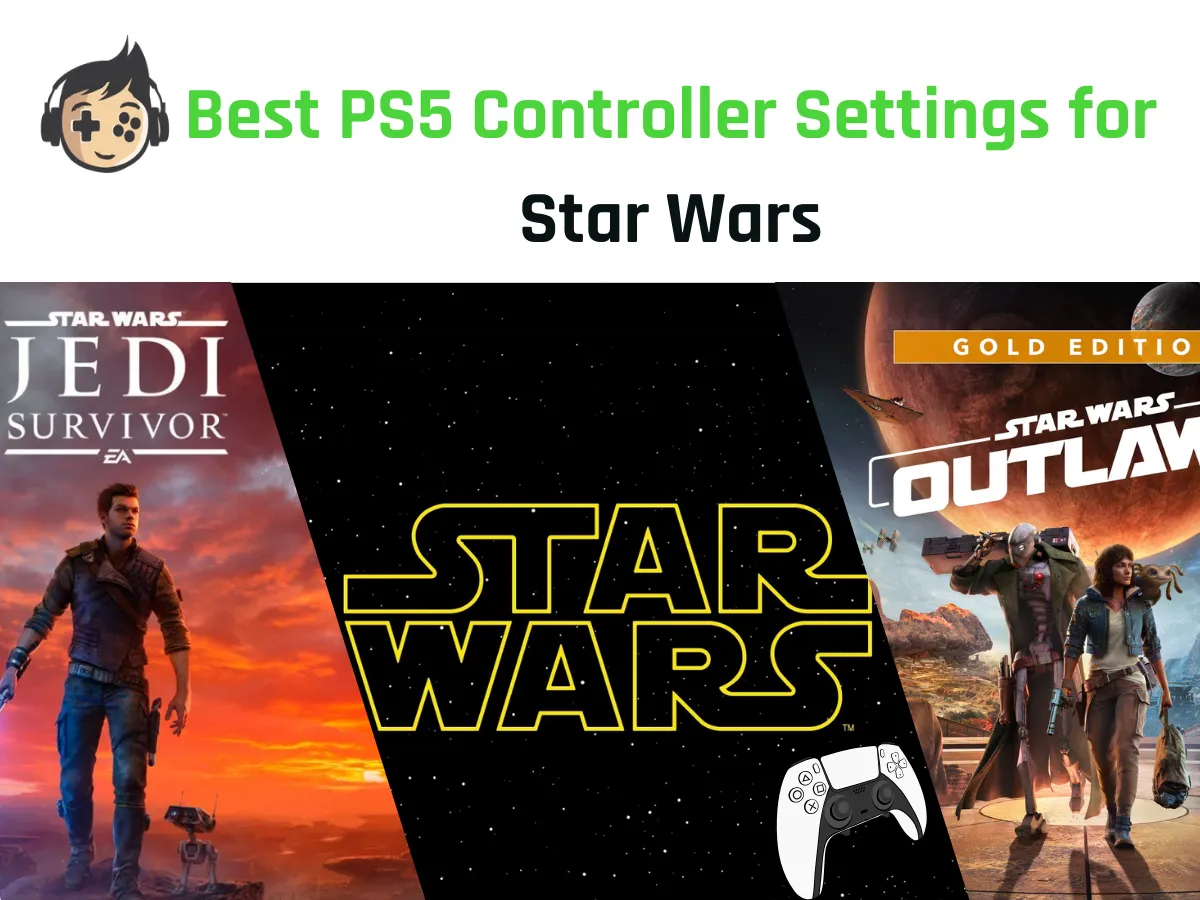
Stepping into the Star Wars universe on PS5 is more immersive than ever, thanks to the adaptive triggers and haptic feedback features of the DualSense controller. With titles like Jedi: Survivor and Star Wars Outlaws pushing cinematic gameplay and real-time combat, controller performance now plays a major role in how smooth and responsive your experience feels. From adaptive triggers that simulate blaster recoil to haptic feedback that mirrors lightsaber clashes, every detail counts.
Optimising your controller settings enhances precision, reaction time, and comfort. Adjusting stick sensitivity, dead zones, and button mapping allows players to tailor controls to match specific gameplay styles, whether you’re flying a starfighter, executing a Force combo, or engaging in close combat.
This guide focuses on universal and game-specific settings for PS5 Star Wars titles, while also touching on how modern input design compares to traditional layouts. Custom PS5 controllers with programmable features can further improve these settings, allowing users to preload profiles and fine-tune tactile response. With the right setup, your controller becomes a powerful tool for mastering the gameplay strategy within the Star Wars universe.
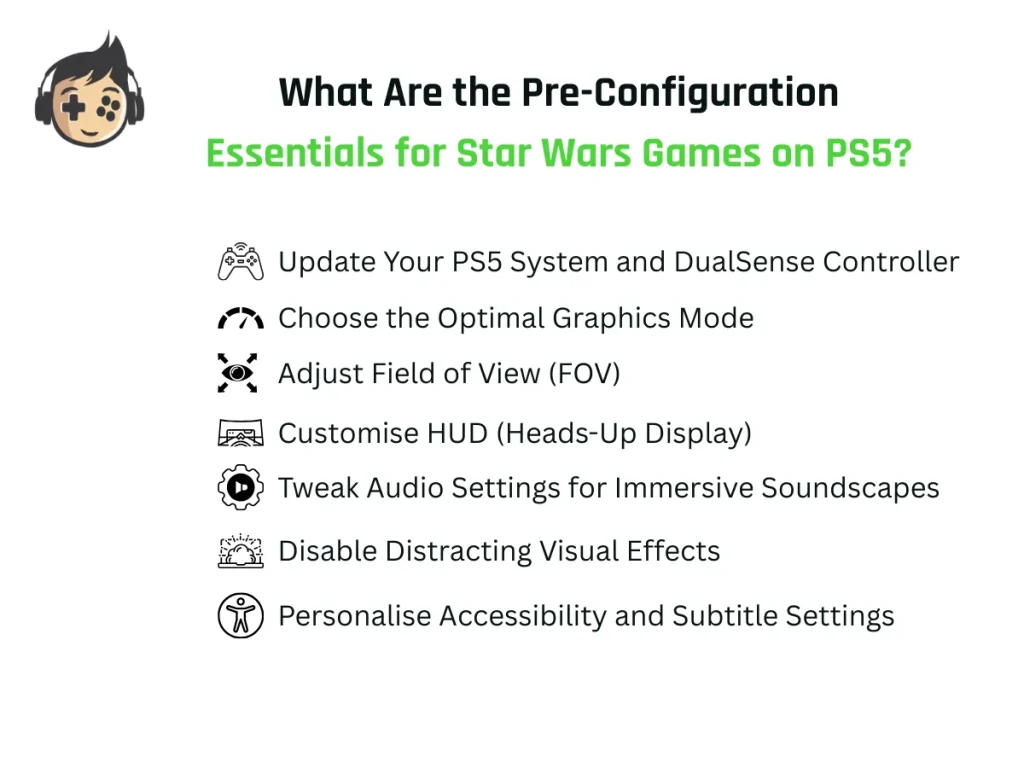
Pre-configuration for Star Wars games on PS5 begins with updating system software, ensuring controller firmware is current, and fine-tuning in-game settings for optimal performance and responsiveness. Establishing this technical groundwork includes selecting the appropriate graphics mode, adjusting field of view, customising the HUD, refining audio output, and disabling motion-based visual effects. These actions ensure stable gameplay and low-latency control across titles like Jedi: Survivor, Outlaws, and Battlefront II.
Players using a custom PS5 controller with remappable profiles gain an added advantage by preloading Star Wars-specific control layouts before gameplay begins. This setup allows quick switching between combat, stealth, or vehicle presets without manually reconfiguring between titles. With foundational settings in place, the following configuration steps further enhance game-specific control precision and immersion.
Keeping your system and controller up to date enables full feature support for adaptive triggers, haptic feedback, and low-latency input.
Go to Settings > System > System Software > System Software Update and Settings > Select Update System Software. For the controller, connect via USB when prompted and follow the on-screen instructions to update firmware.
Different Star Wars titles support various visual settings that affect frame rate and image quality. The optimum graphics quality based on different modes is listed below:
Note: Use Performance Mode in fast-paced games like Battlefront II, and Quality Mode in cinematic titles like Outlaws.
FOV settings enhance peripheral vision during combat and exploration, especially in third-person or cockpit perspectives.
To fine-tune the FOV, navigate to Settings > Display or Camera > Field of View. Set the View Angle to 100 to expand your horizontal vision, which helps in tracking movement and spotting enemies. For better focus during aiming, set the Aiming Angle to 70. This provides a good balance between a broad view and precise targeting, ensuring you maintain accuracy without feeling too restricted.
Modifying the HUD (Heads-Up Display) removes on-screen clutter and enhances immersion by showing only what you need. If you prefer a clean, focused experience, you can choose to display Essential Information Only, such as health, ammo, and mission objectives.
For an even more cinematic feel, switch to Minimal HUD, which hides non-critical elements and lets the game world shine through. You can adjust these settings by going to Settings > HUD Display > Layout Options.
Balancing sound is essential for improving spatial awareness, especially in combat-focused titles where hearing footsteps or gunfire can give you a tactical edge. A well-tuned audio setup helps you react faster and stay alert in dynamic environments.
To optimise sound, go to Settings > Sound > Audio Output. From there, adjust the individual levels for music, dialogue, and sound effects to suit your preference. You can also select or customise EQ presets like Bass Boost for a punchier feel or Dialogue Clarity for cleaner voice audio.
Certain visual effects, while designed to enhance realism, can sometimes lead to motion sickness or reduce clarity during fast-paced gameplay. Motion blur and film grain, in particular, can make it harder to track movement or focus on targets, especially in action-heavy scenes.
To improve visual comfort and clarity, navigate to Settings > Visual Effects > Advanced Options. Here, it’s recommended to disable Motion Blur and turn off Film Grain for a cleaner image. You should also consider lowering or disabling Camera Shake, which can make intense moments more manageable without sacrificing the overall experience.
Refining subtitles and screen tips can greatly enhance readability and reduce distractions, leading to a cleaner and more enjoyable gaming experience. Customising these elements is especially helpful for players who prefer minimal on-screen text or have specific visual preferences.
Go to Settings > Accessibility > Display to adjust Subtitle Style (size, colour, font) and toggle Loading Screen Tips based on your preference.
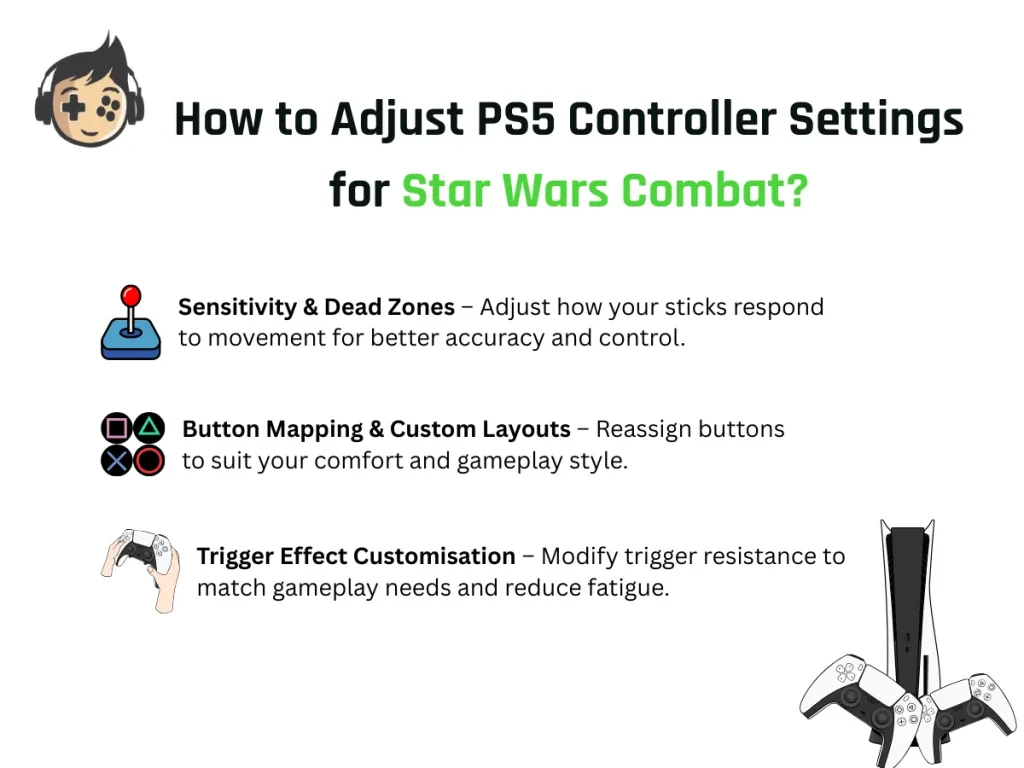
To adjust PS5 controller settings for Star Wars combat, customise sensitivity, button mapping, and trigger effects to match the demands of each game’s playstyle. These modifications directly influence reaction timing, combat responsiveness, tactile control, and overall user experience across Star Wars games. Whether deflecting blaster fire in Jedi: Survivor or navigating tight dogfights in Squadrons, a tailored controller setup ensures more precise input, faster reaction time, and immersive gameplay consistency.
Sensitivity determines how quickly your camera or aim responds to thumbstick movement, while dead zones define the minimum input required for stick movement to register. Fine-tuning these values enhances accuracy, especially during lightsaber duels, ranged combat, or evasive manoeuvres.
Head to Settings > Controller > Motion and Stick Settings to adjust Horizontal/Vertical Sensitivity, Dead Zones, and Aim Acceleration. Set Dead Zones between 5–10% for responsive melee control, increasing slightly if your stick drifts. Use low sensitivity for precision-heavy games like Jedi: Survivor, or high sensitivity for fast-paced titles like Battlefront II.
For consistent control, it’s best to disable Aim Acceleration, which removes variable speed changes and gives you steady, predictable input. These tweaks help you pivot quickly in PvP or line up perfect parries in high-stakes combat.
Button mapping lets you reassign controller functions to suit your comfort or the demands of a specific game. This reduces thumb travel and speeds up input, which is especially useful when frequently switching between actions like Force powers, dodges, and jumps.
To customise, go to Settings > Accessibility > Controllers > Custom Button Assignments. Enable custom mapping and choose which buttons to remap. Common Star Wars button remapping includes:
With a build-your-own PS5 controller platform, you can assign back buttons for evasive rolls or saber switches, giving you faster access to critical combat moves without lifting your thumbs off the sticks.
For better ergonomics or accessibility, take advantage of the PS5’s built-in Custom Assignments, especially for one-handed play. Where supported, save custom profiles per game, like a stealth setup for Outlaws and a fast-action layout for Battlefront II.
You can fine-tune trigger resistance to control the amount of feedback applied to the L2 and R2 buttons, simulating actions like recoil or throttle tension. This adds a tactile layer to gameplay, boosting immersion in titles that support adaptive triggers.
To adjust, go to Settings > Accessories > Controllers > Trigger Effect Intensity and select Full, Medium, or Off.
Full Resistance offers cinematic feedback in games like Jedi: Survivor, while Reduced Intensity helps avoid finger fatigue during long play sessions. Disabled is ideal for competitive play requiring quick, smooth inputs.
Custom controllers allow you to fine-tune trigger tension beyond standard settings, enabling more precise feedback control for different in-game mechanics. For a unique experience in Star Wars: Squadrons, customise L2/R2 to mimic throttle or weapon resistance, adding depth to flight controls. Matching trigger resistance to gameplay style keeps your controls responsive and comfortable.
Customising controller settings for each Star Wars title allows players to adapt to unique combat mechanics, movement styles, and gameplay dynamics. Each game benefits from a distinct setup, whether it’s classic action-platforming, stealth-based exploration, or full-scale flight simulation. Want to optimize across every Star Wars title? Try a customizable PS5 controller built for action RPGs. These controllers support game-specific profiles, adaptive trigger presets, and layout flexibility, providing a tailored experience for both casual and competitive players.
The following breakdown provides tailored recommendations for the best PS5 controller settings for Star Wars titles, enhancing immersion, comfort, and performance.
Originally launched during the PlayStation 1 era, Star Wars Episode I: Jedi Power Battles delivers side-scrolling action and co-op combat with limited input sophistication. It features fixed-camera levels, basic combat mechanics, and classic boss encounters based on The Phantom Menace.
When played on PS5 through backwards compatibility, the dated controls can feel sluggish or imprecise, especially during jump timing and directional attacks. Customising your PS5 controller setup helps modernise the experience without compromising its nostalgic design. A modded PS5 controller improves parry consistency thanks to tactile enhancements, making input feel tighter and more responsive in legacy games.
Recommended Settings:
Offering a fluid blend of stealth-based infiltration, Star Wars Outlaw is the franchise’s first open-world experience, third-person shooting, narrative exploration, and speeder-based vehicular sequences. The gameplay shifts between slow, deliberate stealth and high-speed chases, making it essential to create adaptable input settings that handle both subtle and aggressive playstyles with ease.
Recommended Settings:
Built around tactical lightsaber duels, precise parrying, and rapid Force ability usage, Jedi: Survivor relies heavily on responsive controls and button accessibility. Set five years after Fallen Order, it follows Cal Kestis in his continued fight against the Empire across expansive new worlds.
The gameplay emphasises tight, responsive controls, demanding timing, and combo execution, making precision essential for defence and aggressive chaining. Enhanced customisation and integrated Force-based puzzles deepen the overall Star Wars experience.
Recommended Settings:
With a humorous, open-level retelling of all nine mainline films, LEGO Star Wars: The Skywalker Saga is filled with puzzle-solving, collectables, combat, and space missions. While it’s more casual than other Star Wars titles, the combination of blaster aiming, character switching, and vehicle sections benefits from thoughtful controller customisation, especially for younger players or those seeking smoother control.
Recommended Settings
Star Wars Battlefront II is a large-scale multiplayer shooter that spans iconic battles across the Star Wars universe, featuring both ground and space combat. Players engage in large-scale multiplayer battles or cinematic solo missions, taking control of troopers, vehicles, or legendary heroes.
The game demands quick reflexes, precise aim, and efficient use of class-specific or hero abilities. With modes ranging from PvP to PvE, responsive controls and input customisation are essential to maintain competitiveness and handle the game’s dynamic, ability-driven combat.
Recommended Settings:
Star Wars: Squadrons is a first-person space combat simulator that puts players in the cockpits of iconic starfighters from the Galactic Empire and New Republic. Featuring both a single-player campaign and strategic 5v5 multiplayer battles, the game emphasises teamwork, ship management, and spatial awareness.
As a flight-focused combat sim, Squadrons demands high responsiveness from both thumbsticks and triggers, along with clean, efficient button mapping to manage ship systems in real time.
Recommended Settings:
The best way to improve performance in Star Wars PS5 games is by customising your controller settings to match specific gameplay styles, combat mechanics, and personal comfort. Tailored input configurations enhance reaction time, increase aiming precision, and reduce fatigue during extended sessions, making each mission smoother and more immersive across titles like Jedi: Survivor, Battlefront II, and Outlaws.
Below are the 10 proven tips and practical controller hacks by The Controller People to optimise your gameplay experience.
Custom PS5 controllers improve precision, comfort, and response in Star Wars games such as Jedi: Survivor and Squadrons. Features like adjustable triggers, textured grips, and extended battery life help players perform better and play longer without fatigue
For players seeking optimal in-game performance and personalisation, our Custom PS5 Controller Builder offers tailored configurations that support combat accuracy, immersion, and even Star Wars-inspired aesthetics.

The PlayStation 4 may be a last-generation console, but a surprising number of players still use it every day, and why not? It runs the

“Hall Effect vs TMR” is a common debate, as these two analogues have become the two leading magnetic-sensor systems in custom and high-end controllers. Both

If you’ve ever held a controller and thought, “Why does the left stick feel different from yesterday?” you’re not imagining it. Controller analog sticks might

Call of Duty: Black Ops 7 pushes reaction time, centering, and close-quarters precision perhaps the hardest than any other recent entry in the series. The
Will get back to you pretty quick!
No comment yet, add your voice below!