
Best PS5 Controller Settings for Ratchet & Clank: Rift Apart
If you want smoother and more precise control, PS5 controller settings for Ratchet & Clank: Rift Apart such as adjusting look sensitivity, aim sensitivity, ADS

Ghost of Tsushima offers a deeply immersive open-world experience, and optimizing your PS5 controller settings can significantly enhance your gameplay, making it more responsive, particularly in combat and exploration. Customizing the controller’s responsiveness, button mapping, and vibration settings can transform how you engage with the game and ensure a deeper connection to Jin Sakai’s journey.
Whether you prefer silent assassinations or all-out samurai showdowns, the right settings can give you the edge you need. Here are a few key areas players should consider adjusting:
Tweaking these settings directly influences how you experience gameplay scenarios. For instance, in stealth-focused gameplay, slower stick sensitivity, remapped buttons, and reduced vibrations can enhance precision and subtlety. Tailoring your PS5 controller settings is key to unlocking your full gaming potential.
The default PS5 controller settings in Ghost of Tsushima provide a standard gameplay experience and balanced setup suitable for most players. The standard button layout, with Circle for dodging, Square for attacks, and X for interactions, offers accessibility, cinematic immersion, and intuitive control. The stick sensitivity is usually set to a moderate level, providing a good balance between control and responsiveness.
Here are the key elements of the default PS5 controller settings:
Standard Button Layout:
The default settings are designed for ease of use, making them ideal for casual play or players still familiarizing themselves with the game’s mechanics. However, players looking to improve responsiveness or tailor their experience to specific playstyles can customize the setups and restore the default settings via the Options Menu > Controls > Reset to Default.
The default button mapping in Ghost of Tsushima is designed to offer a responsive and intuitive control scheme that allows players to seamlessly engage in combat, navigate menus, and explore the open world.
Combat Controls:
Camera and Menu Navigation:
These standard bindings cover the most crucial actions for combat, navigation, and exploration. Players can view and restore this layout by going to Options Menu > Controls > Button Mapping.
The default trigger settings in Ghost of Tsushima use moderate resistance on the L2 and R2 triggers and are designed to strike a balance between realism and accessibility. This provides a realistic feel when aiming with a bow, swinging a sword, or using tools, without being too tiring or stiff.
Resistance is balanced, offering players a satisfying sense of physical feedback while keeping controls accessible and responsive, and enhancing immersion during gameplay. The default vibration profile is set to provide realistic feedback during combat, traversal, environmental moments, and exploration. From the sensation of wind to the clash of sword strikes, the vibrations are designed to heighten the cinematic atmosphere.
The preset trigger depth is calibrated for most actions, but for players who want a faster, more responsive experience, trigger sensitivity can be adjusted. Vibration can also be fine-tuned based on personal preferences, either reducing feedback for longer sessions or increasing it for heightened immersion.
The default settings are great for casual players, those still mastering the game, or someone new. It is best to stick with the default settings until you’re comfortable with the controls, as they are designed to deliver a balanced and cinematic experience without the need for adjustment.
Default setups offer a reliable and accessible foundation for players who are focused on exploring the story, playing short sessions, or learning the controls. However, as you progress, you may want to customize your setup for a more tailored experience and specific playstyle.
For example, action-heavy players may prefer quick-access buttons and faster trigger responses, while stealth-focused players may adjust sensitivity for smoother stealth movements and reduce vibrations for quieter gameplay. Custom configurations allow you to set your controller according to your playstyle, ensuring a comfortable and efficient gaming experience.
Optimizing your PS5 controller settings is key to improving gameplay mechanics and shaping your gameplay experience in Ghost of Tsushima. From smooth camera tracking to fast ability access, your control setup directly impacts performance, mainly during stealth situations and intense combat.
Here’s a breakdown of the most effective settings for enhancing your combat responsiveness and overall immersion in Ghost of Tsushima:
Custom configurations allow players to craft a personalized experience based on their playstyle, enhancing both exploration and combat. For advanced players, a fully customized layout with remapped buttons, reduced vibration, and high stick sensitivity can maximize responsiveness and control in high-pressure combat.
Button remapping allows players to optimize key actions for improved combat flow and better suit their reflexes and comfort. By remapping buttons, players can ensure that critical actions like dodging, parrying, and switching stances are easily accessible and significantly enhance gameplay responsiveness.
Here’s a recommended button remapping for combat-heavy players:
For stealth-focused players, consider remapping utility actions (such as throwing kunai or setting traps) to more accessible buttons for quick use without interrupting stealth movement. Restoring the default button layout is simple; just visit the Options > Controller Settings > Restore Default Settings.
Stick sensitivity plays a crucial role in swift camera control, aiming accuracy, and exploring the environment. In Ghost of Tsushima, lower sensitivity settings provide smoother aiming, while higher settings allow for quicker camera shifts, ideal for fast-paced combat.
Here are some recommended settings:
Adjusting stick sensitivity based on your playstyle ensures that players can maintain precise control during exploration and seamless targeting during combat.
The PS5’s adaptive triggers are one of its most unique features that add tension to the L2 and R2 buttons, offering dynamic resistance that simulates real-world actions.
In this game, the resistance levels can be fine-tuned for specific actions:
For players engaging in frequent combat, lowering trigger resistance can reduce fatigue and improve reaction time, while keeping higher resistance enhances the tactile feel of each action. Customizing the resistance level also helps improve reaction time in high-stakes combat situations.
Vibration feedback in Ghost of Tsushima on PS5 DualSense enhances immersion, particularly in combat and exploration, simulating everything from the impact of sword strikes to the rumble of a galloping horse.
Players can choose to adjust the vibration intensity based on their preferences:
By fine-tuning vibration settings, players can strike the right balance between realism and comfort, depending on their playstyle and session length. Players can adjust it from Settings > Controller > Vibration Intensity to suit their play style and comfort.
Proper controller optimization can significantly impact your ability to react in combat, navigate the world, and overall gameplay performance. By fine-tuning your settings, you can enhance combat responsiveness, improve camera control, and minimize input lag.
Here’s how you can optimize the controller for Ghost of Tsushima:
With the right settings, players can feel more connected to their character and have a better grip on every situation in the game. To ensure a smooth gameplay experience, players should tweak these settings and enjoy a more fluid combat experience.
Combat responsiveness is a key factor in succeeding during Ghost of Tsushima’s intense battles. Reducing input delay through trigger response adjustments and controller configuration allows players to perform parries, combos, and counters with higher precision.
Competitive or advanced players often pair high stick sensitivity, low trigger resistance, and wired input to reduce latency and sharpen their timing. By adjusting these settings, combat becomes more fluid and efficient, giving players a competitive edge in combat-heavy scenarios.
Camera control speed impacts a player’s ability to react quickly during both combat and exploration, directly affecting their situational awareness. For combat-heavy gameplay, a faster camera panning rate is recommended, while a slower rate benefits exploration and stealth missions.
Optimizing camera control speed can help you track enemies more effectively, react to threats faster, and improve the overall gameplay experience, whether you’re in battle or quietly exploring Tsushima’s landscape.
Input lag is the delay between pressing a button on your controller and seeing the action happen on screen. It can affect reaction time, which is critical for combat scenarios in Ghost of Tsushima.
To minimize lag:
By minimizing input delay, players can react faster to threats and make decisions in split-second combat situations. Reducing input lag gives you sharper control, making parry, strike, and dodge feel immediate which is key to mastering combat in the game.
Visual feedback, especially through HDR (High Dynamic Range), plays a crucial role in creating an immersive experience in the game. The proper adjustment of brightness and contrast can help you navigate various environments, from sunny fields to dark forests. Additionally, UI contrast settings enhance readability, especially during intense combat or in low-light conditions.
The recommended setup for mixed lighting conditions is setting HDR Brightness to 80-85%, Game brightness 5-6 out of 10, and UI opacity to 80-90% for clarity without clutter. By fine-tuning these settings, players can enjoy a more vibrant and comfortable gaming experience that enhances immersion and gameplay clarity.
HDR is essential for enhancing visual clarity in Ghost of Tsushima by delivering deeper contrast, more realistic lighting, and richer colors. By adjusting HDR brightness, players can achieve cinematic and more vivid colors, which are critical during both daylight and nighttime scenes.
Here’s how to fine-tune your HDR settings:
For optimal visual experience, set your white point to around 800 nits, which is ideal for most gaming setups. You can also use the in-game HDR test screen to adjust these settings dynamically. A properly calibrated HDR setup makes a big difference, allowing players to enjoy Ghost of Tsushima’s stunning landscapes and dynamic lighting.
UI contrast plays a significant role in ensuring that in-game menus, text, and HUD elements, and overlays remain readable. By adjusting contrast and visibility, players can prevent eye strain during extended play sessions.
Here are a few tips:
If you’re gaming in low-light conditions, consider using a high-contrast mode for the interface to reduce eye strain and improve readability. These adjustments help maintain strain-free visibility, whether you’re navigating menus or reacting quickly in battle, day or night.
Extended gaming sessions in Ghost of Tsushima can lead to hand fatigue or discomfort if your controller isn’t set up ergonomically. Players who prefer longer gaming sessions report discomfort in their thumbs, forearms, or wrists after prolonged periods of holding parry, dodging, blocking, or rapidly switching stances.
The standard PS5 DualSense layout is well-balanced, but it can strain your thumbs due to repetitive motion and hand tension. The grip angle, combined with frequent use of shoulder buttons and stick presses, leads to palm pressure and thumb fatigue.
By making a few key adjustments to the controller’s layout, button spacing, and trigger response, players can minimize strain and enhance overall comfort during long play sessions. These adjustments can prolong comfort and improve in-game performance for players who spend hours in Tsushima’s world.
An ergonomic button layout reduces hand strain and awkward hand angles, especially during extended gaming sessions. By grouping key actions closer to the thumb and finger rest zones, players can play more comfortably and reduce finger stretch and awkward hand positions.
Here’s how you can set up your controller for maximum comfort:
For players with smaller hands, adjusting the button layout can significantly improve comfort, allowing for longer play sessions without strain. An ergonomic setup enhances reaction time and control as well as improves comfort.
Trigger travel refers to the distance a trigger must be pulled to activate an action. Long trigger travel can lead to finger fatigue, especially during the DualSense’s default resistance and travel length. Reducing trigger travel is crucial for faster action and improved comfort.
Reducing trigger travel helps players ease physical strain during long gaming sessions and achieve quicker reactions, especially in action-heavy scenarios.
The controller’s weight, grip texture, and input pressure all affect hand comfort, especially during 3 to 4 hours of exploration or intense combat.
If you’re experiencing hand fatigue, consider these adjustments:
Some third-party accessories, like padded grips or anti-slip coatings, can also help improve grip comfort and minimize hand strain during extended play sessions. Tailoring this setup can significantly reduce hand fatigue, allowing for more enjoyable play sessions.
Customising your PS5 controller settings can significantly improve both comfort and gameplay performance in Ghost of Tsushima. From adjusting trigger resistance for immersive sword fights to mapping essential actions for quick access, you can tailor controls according to your gameplay.
For an even more refined experience, players can go for custom PS5 controllers from The Controller People. It offers advanced features like adjustable triggers, back buttons, and grip-enhancing designs, which are perfect for long game sessions and responsive combat. Also, you can get expert repair services to keep your gear in top-notch condition, ensuring smooth and immersive gameplay.
To optimize your PS5 controller for Ghost of Tsushima, consider the following top settings:
Customization improves gameplay in Ghost of Tsushima on PS5 by improving combat responsiveness, camera control and aiming, enhanced immersion, comfort, and playstyle personalization.
To minimize finger fatigue, try these adjustments:
Here’s how to calibrate HDR for optimal visual clarity:
Yes, players can create different control presets for stealth and combat:
You can switch between these profiles mid-game by saving and loading custom control layouts.

If you want smoother and more precise control, PS5 controller settings for Ratchet & Clank: Rift Apart such as adjusting look sensitivity, aim sensitivity, ADS

Optimal PS5 controller settings for Spider-Man 2 include Camera Sensitivity at 5, Adaptive Trigger Intensity on Medium, and Vibration Intensity on Low or Off. Combined
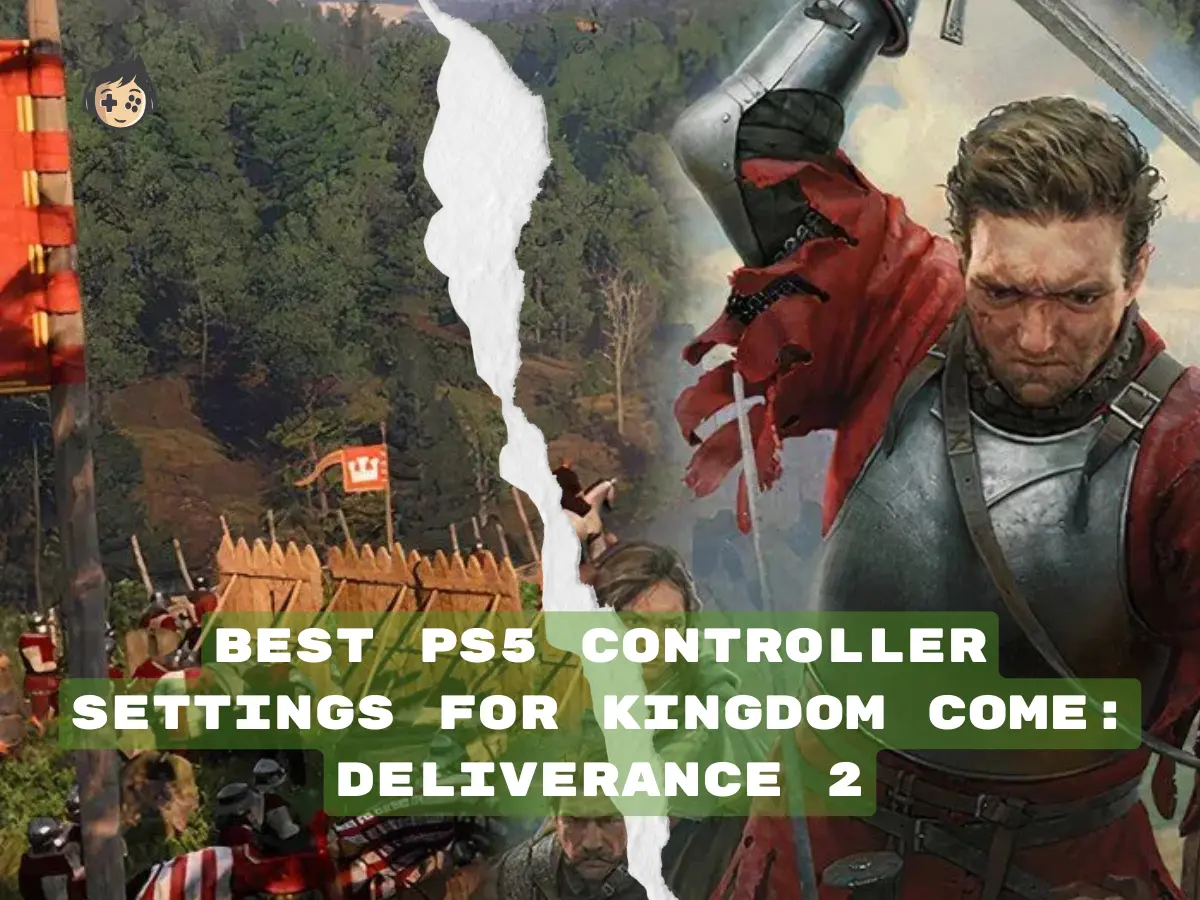
Optimising your PS5 controller settings for Kingdom Come: Deliverance 2 (KC: D2) can make a huge difference in your gameplay. Whether you’re exploring the vast

Metaphor: ReFantazio is a highly detailed JRPG blending intense real-time combat, strategic turn-based elements, and deep exploration across a fantasy world. In this game, combat
Will get back to you pretty quick!
No comment yet, add your voice below!